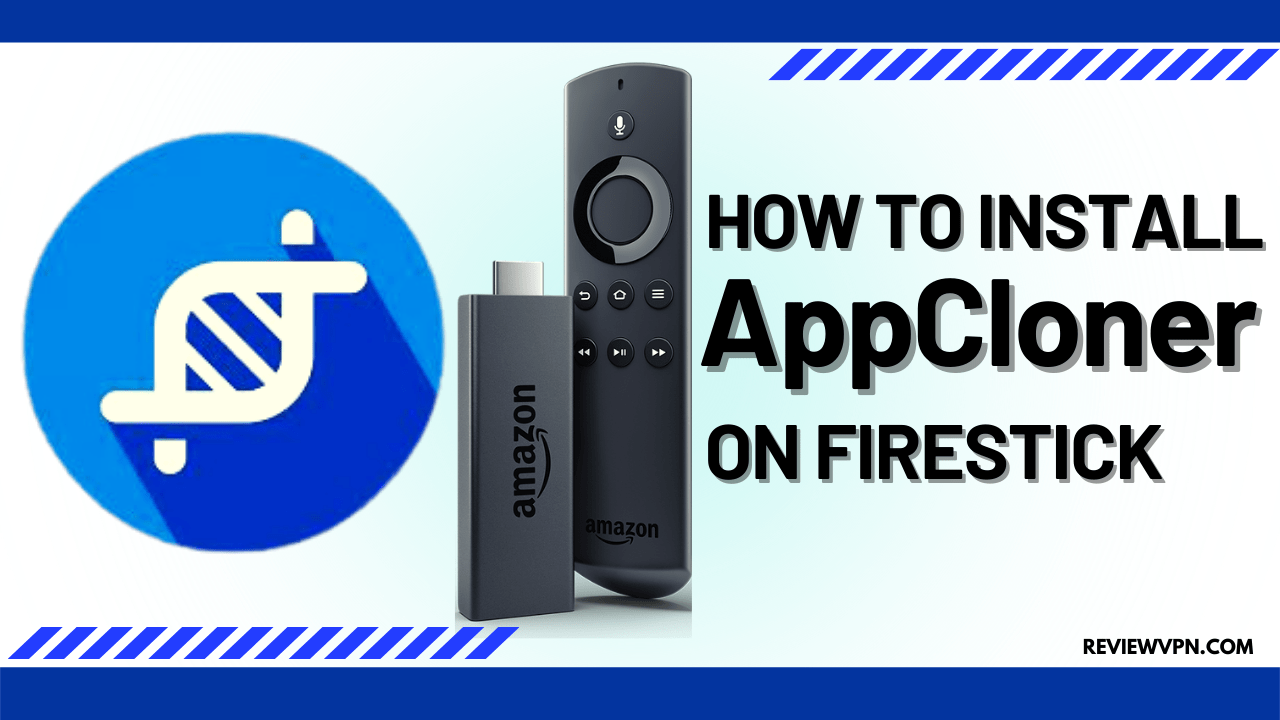Overview
Quick Navigation
In this article, we will teach you how to install the AppCloner tool on your Fire TV stick.
Today, there are a total of nearly three million smartphones worldwide. Aside from that, streaming devices such as the Fire TV stick uses an operating system similar to an Android phone. Many people are using mobile apps as a part of their daily lives. It is why we will discuss a tool for cloning some apps.
Do you like to get the ability to clone an app you want? If you agree, we got great news for you! The AppCloner tool is an app that allows users to duplicate apps at their disposal. Featuring a simple interface that is easy to navigate, it lists down all the apps you have either on your phone or Fire TV device.
Many app developers know about the hardships of app production. Aside from that, some people have a difficult time with the original features of some apps. It is why the AppCloner exists. AppCloner is a tool that lets you clone an app for different purposes.
We will now teach you how to install the AppCloner tool on your Fire TV stick. You only have to Jailbreak your Fire TV Stick and sideload the app for its successful installation.
AppCloner for Android Devices
Note: ReviewVPN.com does not host this APK file. It is hosted by Archive.org
How to Install AppCloner on your Fire TV stick
You can install the AppCloner app on your Fire TV stick by using the Downloader app. Just follow our simple guide below.
- Open your Firestick Settings Tab. (Gear Wheel Icon).
- Scroll down and to the right until you get to My Fire TV. Click on it.
- Select Developer options.
- Turn on ADB debugging and Apps from Unknown Sources.
- Press the Turn On when the pop-up appears.
- Click Home and press on FIND.
- Press on Search.
- You can either say Downloader to your Alexa voice-enabled remote or start typing it. If you typed it, click on the suggestion when it appears.
- Click on the Downloader Icon.
- Tap on Download.
- Click on Open.
- Press on the Allow button.
- Use the Downloader app’s Search tab.
- Type in: reviewvpn.com/aclo
- The AppCloner app’s APK file will download.
- Click on Install.
- The AppCloner app will install on Firestick.
- After opening AppCloner, you will see a list of apps you have on your device.
How to Install the AppCloner on your Fire TV stick with Screenshots
Install the AppCloner tool on your Fire TV stick by installing the Downloader app. You can then install third-party apps like AppCloner on your Fire TV device. Follow each instruction and image down below:
1. Open your Firestick Settings Tab. (Gear Wheel Icon).
2. Scroll down and to the right until you get to My Fire TV. Click on it.
3. Select Developer options.
4. Turn on ADB debugging and Apps from Unknown Sources.
5. Press the Turn On when the pop-up appears.
6. Click Home and press on FIND.
7. Press on Search.
8. You can either say Downloader to your Alexa voice-enabled remote or start typing it. If you typed it, click on the suggestion when it appears.
9. Click on the Downloader Icon.
10. Tap on Download.
11. Click on Open.
12. Press on the Allow button.
13. Use the Downloader search tab.
14. Type in: reviewvpn.com/aclo
15. The AppCloner app’s APK file will download.
16. Click on Install.
17. The AppCloner app will install on Firestick.
18. After opening AppCloner, you will see a list of apps you have on your device.
Install Surfshark on Firestick
Features of AppCloner App
- Create new copies of existing apps.
- Clone-apps will run independently from their original versions.
- Run clone-apps with stability and fewer malfunctions.
- Clone-apps do not receive any updates that make their predecessors buggy.
- Supports multiple accounts.
- App-cloner allows users to log in with many accounts (Facebook, Twitter, Instagram, etc.)
- Offers many mod options allowing people to modify the App-clones.
- Change the app name and icon of any app-clone.
- Protects apps with passwords.
- Stealth mode.
- Provides an incognito mode for app clones.
- No access to contact list, calendar, call log, message log, and clipboard.
ReviewVPN cannot attest to the legality, security and privacy of the applications discussed on this site. It is highly recommended that you use a VPN service while streaming or using Kodi. Currently, your IP 216.73.216.184 is visible to everyone and your Browser is being tracked by Advertisers & ISP Provider. Here are the main reasons why you must use a VPN: A VPN works be replacing your ISP-assigned IP address and creating an encrypted tunnel. We recommend the no log service offered by IPVanish. It works well on a Firestick and offers the fastest possible speeds.
YOUR INTERNET ACTIVITY IS BEING WATCHED
Technical Specifications of the AppCloner Tool
The AppCloner tool is compatible with many Android systems. You can also install the app on your Fire TV stick. Users can then clone apps they want on their Fire TV devices.
Interface of AppCloner
- Simple interface
- Easy to use
- Displays all the apps on your device.
- Provides cloning options for apps you want to duplicate.
Apps that Users Cannot Clone
Here is a list of apps you cannot duplicate.
- Evernote
- Lazada
- OneDrive
- eBay
- Grab
- AliExpress
- Google apps (Chrome and Gmail is possible with some malfunctions)
- Dana
- Trello
- GCash
- Kodi
- Skype for Business
- LINE
- Viber
- Most Microsoft apps (LinkedIn and Skype work well)
- Pokemon GO
- Snapchat
Pros and Cons
Pros
- 100% Free
- Easy to Use
- Modify apps
- Change app launcher icon
- Customize apps
- Run apps without updates
- Stable app platforms
- Provides its users with different options for app cloning
- Supports multi-login with many accounts
Cons
- Cannot duplicate some apps.
- App clones may sometimes experience malfunctions.
Duplicate Apps with a VPN
App cloning allows users to run apps with more reliability and stability. These apps do not receive frequent updates, unlike their original versions. You can even login into multiple accounts with social media apps, change the app icon, or rename any app you fancy.
Although app cloning is a private activity, some cyber threats such as hackers can steal your information. Malware may infiltrate your device while you browse the internet.
To have maximum protection, we recommend you use Surfshark. It is the best VPN for streaming and watching videos online. Here are the benefits that Surfshark shares with us:
- Conceals our internet connection.
- Safeguard our files, data, and apps.
- Allows access to content with geo-blocks.
- Protect you from the latest cyber threats.
Click here to get the lowest price on Surfshark through our exclusive limited-time offer.
How to Install Surfshark VPN on Firestick
If your Firestick still has the older interface, read this article to learn how to update it: Update Firestick Interface.
You can download Surfshark directly from the Amazon App store. It will be easy for you to find Surfshark with your Firestick’s Find feature. Refer to our screenshots below.
1. Go to the Home screen of your Firestick.
2. Navigate towards the Find tab. Press the Search button from the resulting dropdown.
3. Type in the keyword of SurfShark and select from the suggestions that will appear.
4. Click the official SurfShark icon from your search results.
5. Press the Download (You own it) button.
6. The SurfShark VPN installer will download on your device.
7. SurfShark VPN’s app will automatically install itself on your Fire TV stick.
8. Press the Open button after completing SurfShark VPN’s installation process.
9. Please wait for the SurfShark VPN to load its user interface.
10. You can now log in with your SurfShark VPN account credentials.
Learn more about Surfshark and Grab the Best Surfshark Deal Now!
Install Surfshark on Firestick
For more VPN discounts, go to ReviewVPN Deals and purchase the best VPN for you.
Click here to get the lowest price on Surfshark through our exclusive limited-time offer.
FAQs
Is AppCloner free?
Yes, you can download and install the app by Jailbreaking your Fire TV stick.
What are the benefits of app cloning?
App clones do not receive frequent updates. Unlike their original versions, you can run a stable version of any app. You can also change its name and launcher icon to your preference.
Conclusion
App cloning lets you run apps without annoying updates that mess up some of their functions. You can also run stable versions without any bugs and malfunctions. AppCloner makes app duplication a possibility. Users can now change an app’s icon and its launcher name.
We hope this article helps you install the AppCloner app on your Fire TV stick.