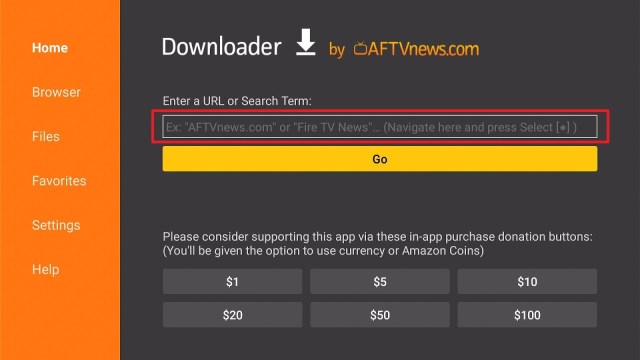Overview
Quick Navigation
The Kiwi Browser is an excellent Google Chrome alternative and functions as the TV Bro & Puffin TV browsers. Since the Kiwi Browser is unavailable within Amazon’s official App Store, you have to side-load the browser on the Amazon Firestick.
Kiwi Browser is the best web browser developed on Google’s open-source codebase for an internet browser – Chromium. It comes along with Webkit makes it faster for Android TV compared to most of the other web browsers.
Kiwi Browser is among the very few internet browsers that can prevent hackers from utilizing a device without the owner’s authorization to mine crypto-currency. Also, this internet browser supports instantaneous chatting on Facebook.
Kiwi Browser Installation on FireStick
- Turn on the FireStick device, go to the top menu bar and choose > Settings.
- Click My Fire TV > Developer Options.
- Enable Apps from Unknown Sources.
- Go back to FireStick’s home screen and go to the menu bar.
- Go to the Search option.
- Search & install the Downloader app on FireStick.
- After installing the Downloader app, launch it.
- Enter the Kiwi Browser download URL/APK – https://reviewvpn.com/kiw
- Click GO.
- When the Kiwi Browser file download is complete – click Install.
- Click Done.
- Click Delete > click Delete again.
- Now, you have successfully installed the Kiwi Browser on FireStick.
Install Kiwi Browser on Firestick with Screenshots
Install the Downloader app and jailbreak your firestick by enabling unknown sources. To learn more about the procedure, you may read How to Install the Downloader App and Enable Unknown Sources.
1. After installing the Downloader app, launch it.
2. Enter the Kiwi Browser download URL/APK – https://reviewvpn.com/kiw, and then click GO.
3. When the Kiwi Browser file download is complete – click Install.
4. Now, you have successfully installed the Kiwi Browser on FireStick.
Moving the Newly Installed App to the Front
- Go back to Fire Stick Home Screen (you may click the Home Button on the Fire Stick remote)
- Go to Your Apps & Games/Channels
- Scroll once to the left
- Click See All
- All the newly installed apps are located at the bottom – you can move the Kiwi Browser by clicking the Options button (at the right side of the Home Button)
What Is Kiwi Browser?
Kiwi Browser is a great Android browser that lets you surf the web at super high speed without eating too much memory space on your device. Due to the lightweight interface of Kiwi Browser and since it was developed utilizing Chromium, it will only take a couple of seconds to load a web page.
One of Kiwi Browser’s outstanding aspects is that it allows you to add numerous extensions that other web browsers do not support. For instance, Kiwi Browser users will get to install various ad blockers and obtain the possibility to set up a grid view on the video-communication service – Google Meet.
Additionally, Kiwi Browser lets you visit lots of websites comfortably from your Android-based device. You’ll also gain extra speed with regard to file downloads.
Kiwi Browser Features & Details
- It is a free internet browser that functions great on the Android TV OS
- You can use the Kiwi Browser to surf the web, watch videos, listen to music, and read news with pleasure
- Whether you’re streaming videos or simply surfing the web, Kiwi Browser checks several boxes of being a good quality browser
- Some of Kiwi Browser’s Settings include Downloads, Bookmarks, New tab, History, Extensions, Incognito tab, Share, and many more.
- Navigating within the Kiwi Browser is a breeze
- When first opening this internet browser, you’ll immediately notice the clean interface. The browser’s interface is one of its best features.
Benefits Of Using Kiwi Browser
- It is very fast and easy to use
- It has a Night Mode feature
- Free, in-built Ad Blocker
- It comes with an integrated translator for websites
- Provides a chat community for sharing resolutions, ideas, as well as issues
- The browser blocks annoying notifications
- It blocks slow & invasive trackers for privacy protection
- Translates 60 languages
- You can import or export bookmarks
ReviewVPN cannot attest to the legality, security and privacy of the applications discussed on this site. It is highly recommended that you use a VPN service while streaming or using Kodi. Currently, your IP 216.73.216.26 is visible to everyone and your Browser is being tracked by Advertisers & ISP Provider. Here are the main reasons why you must use a VPN: A VPN works be replacing your ISP-assigned IP address and creating an encrypted tunnel. We recommend the no log service offered by IPVanish. It works well on a Firestick and offers the fastest possible speeds.
YOUR INTERNET ACTIVITY IS BEING WATCHED
Stay Safe Online By Using The Best VPN on Firestick
Amazon Firestick is inarguably one of the best streaming devices available on the market today. This low-priced streaming device instantly converts regular televisions (given it has an HDMI port) into a smart TV. The Firestick provides quick access to famous streaming platforms such as Hulu, Netflix, and even a number of satellite channels.
However, you must be aware that some Firestick users have experienced setbacks with the device too. But, there’s nothing wrong with Amazon’s streaming gadget in itself. It is all about several limitations & restrictions imposed by Internet Service Providers (ISP), streaming services, as well as governments. Thus, you must use a Virtual Private Network or VPN service to deal with the issue.
Surfshark service is our top choice for the best all-around Firestick VPN. It has over 2,000 servers located in over 75+ countries. Surfshark service is one of the top choices for streaming on Firestick because it is secure, fast, and compatible with nearly all Android and iOS devices.
How to Install Surfshark VPN on Firestick
If your Firestick still has the older interface, read this article to learn how to update it: Update Firestick Interface.
You can download Surfshark directly from the Amazon App store. It will be easy for you to find Surfshark with your Firestick’s Find feature. Refer to our screenshots below.
1. Go to the Home screen of your Firestick.
2. Navigate towards the Find tab. Press the Search button from the resulting dropdown.
3. Type in the keyword of SurfShark and select from the suggestions that will appear.
4. Click the official SurfShark icon from your search results.
5. Press the Download (You own it) button.
6. The SurfShark VPN installer will download on your device.
7. SurfShark VPN’s app will automatically install itself on your Fire TV stick.
8. Press the Open button after completing SurfShark VPN’s installation process.
9. Please wait for the SurfShark VPN to load its user interface.
10. You can now log in with your SurfShark VPN account credentials.
Learn more about Surfshark and Grab the Best Surfshark Deal Now!
For more VPN discounts, go to ReviewVPN Deals and purchase the best VPN for you.
Grab the Best Surfshark Deal Now!
FAQs
Is Kiwi Browser legal?
Yes, Kiwi Browser is completely legal to use. Nonetheless, you are only allowed to browse & stream legal content in the public domain.
Is Kiwi Browser safe?
Yes, the Kiwi Browser is safe to use and has no viruses & malware. Nonetheless, since using Kiwi Browser needs an internet connection, it’s recommended to use a VPN so ISPs, governments, or hackers won’t be able to log your activities online.
What devices can the Kiwi Browser be installed on?
The Kiwi Browser is compatible and functions the best with devices running the Android operating system, including Amazon Firestick devices, Nvidia Shield, as well as other Android TV Boxes.
Kiwi Browser Deals with Ads and Trackers
It’s great to browse the internet with ease as the Kiwi Browser takes care of advertisements with its robust Ad & Pop-Up Blocker. The Kiwi Browser even blocks Invasive Trackers that stalk & snoop for your activities online. These factors contribute to the web browser’s fast page loading speeds.
Wrapping Up
It’s quite easy to install the Kiwi Browser on Firestick, and the procedures outlined above should certainly help you do so. After installing Kiwi Browser on Firestick, you’ll be able to boost your internet activities by browsing almost anything you want.
Nonetheless, Always remember to use A VPN service every time you use your Firestick. Please feel free to let us know what you think of the Kiwi Browser in the comments section below.