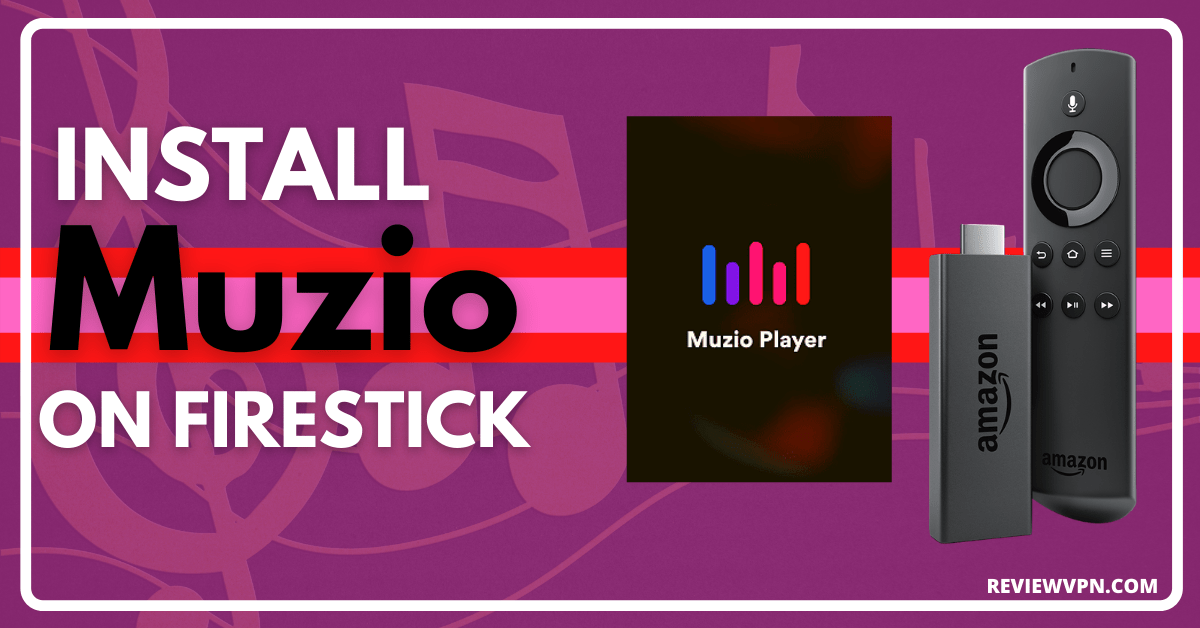Muzio Overview
Quick Navigation
In this article, I will be teaching you how to install Muzio on your Amazon Firestick.
Muzio Player is one of Android’s best offline music players.
The app has a lot of features, including the ability to set a timer for music to stop playing, sleep mode, change volume and brightness on the fly, download new songs from the Muzio website using the Remote function, and add songs via URL connection.
It also has a nice interface and minimalistic design that allows you to listen to music. It has a smooth, high-quality, user-friendly interface that makes playing music a breeze.
Music is 40 percent louder than on other players, and the audio quality is excellent, with a bitrate of 320 kbps. The advantage of this app is that its algorithm has been fully revamped, making it one of the best offline music players for Android devices, whether you want to listen to a particular playlist or not.
It has an unlimited number of skips, repeat, and shuffle functions, as well as high-quality tracks. As a result, it’s one of the most convenient ways to listen to music on Android.
Is Muzio Music Player Safe and Virus-free?
We tested this app using VirusTotal and found no threats or any malicious files and malware.
Despite having good results, we still need to be vigilant in protecting our privacy while streaming.
A Virtual Private Network or VPN will definitely help us maintain our security and anonymity while using Muzio Music Player.
Here’s how you can Install The Best VPN For Firestick and All Devices.
If your Firestick still has the older interface, read this article to learn how to update it: Update Firestick Interface.
Installation Guide on Firestick
To begin, if your Firestick has not yet been jailbroken, follow the simple steps below to jailbreak it to install Muzio on your device:
1. Click Home on your remote and scroll once to your Right. Click Setting
2. Scroll down and to the right until you get to My Fire TV. Click on it.
3. Select Developer options.
4. Turn on ADB debugging and Apps from Unknown Source.
5. Click Turn On when the pop-up appears.
Then, after jailbreaking your Firestick, you’ll need to download the Downloader app to sideload Muzio. This app, which is easily available on the Amazon App Store, allows you to download APK files.
1. Click Home, click FIND.
2. Click Search.
3. You can either say Downloader to your Alexa voice-enabled remote or start typing it. If you typed it, click on the suggestion when it appears.
4. Click on the Downloader icon
5. Click Download
6. Click on Open.
7. Click on Allow.
8. You will be asked to enter a download link. Type in “https://reviewvpn.com/muz” and select Go.
9. Depending on your internet connection, the APK will take a few seconds to download.
10. After that, choose Install.
11. Then click Open.
ReviewVPN cannot attest to the legality, security and privacy of the applications discussed on this site. It is highly recommended that you use a VPN service while streaming or using Kodi. Currently, your IP 216.73.216.191 is visible to everyone and your Browser is being tracked by Advertisers & ISP Provider. Here are the main reasons why you must use a VPN: A VPN works be replacing your ISP-assigned IP address and creating an encrypted tunnel. We recommend the no log service offered by IPVanish. It works well on a Firestick and offers the fastest possible speeds.
YOUR INTERNET ACTIVITY IS BEING WATCHED
Legal Disclaimer: ReviewVPN.com does not encourage or endorse any illegal activity involved in the usage of services and applications referenced on this site. We do not verify the licensing agreements of services. The end-user is wholly responsible for ensuring that any media accessed through these services does not violate copyright and/or licensing laws. ReviewVPN does not promote, link to, or receive compensation from any Apps and IPTV services.
Install Surfshark on Firestick
App Features
- It shows the total songs, albums, and artists on your device
- You can choose a theme (color or picture) for your player that soothes your preference
- The app’s ringtone cutter will allow you to cut a part of an audio song so you can save it as your Ringtone, Alarm, Music, or Notification tone
- Its sleep timer will automatically switch off the music and turn off the battery drain
- It has a built-in free equalizer that includes 10 presets, 5 bands, Bass boost, and 3D reverb effect adjustments
- Sort order of songs by ascending, descending, artist, album, year, and date added
- To keep track of your favorite tracks, you can add them to your Favorites
- It has a built-in smart playlist support
Categories
- Suggested
- Songs
- Albums
- Artists
- Playlists
- Folders
- Genres
Pros and Cons
Pros
- Shuffle mode allows you to listen to all of your songs
- You can choose from 1-6 grid sizes
- Shake to change the song and play the next one
- Music still plays even after the app has been closed
- Your downloaded music is automatically synced to the app
- Ad-free
Cons
- Some of the app’s navigation will include a mouse toggle
Stream Safely With a VPN
When streaming public content online, we should always be on the lookout for hackers and phishers lurking around invisibly on our favorite apps and websites, putting our data at risk. However, if you need additional security beyond your capabilities, you will need a VPN such as Surfshark. Surfshark can encrypt your data connection and add a layer of security by providing you with an anonymous IP address. And with that anonymous IP address, you’ll be able to mask your online persona as well as everything saved on your device.
Note: For more information about SurfShark, please read our SURFSHARK REVIEW.
Click here to get the lowest price on Surfshark through our exclusive limited-time offer.
How to Install Surfshark VPN on Firestick
If your Firestick still has the older interface, read this article to learn how to update it: Update Firestick Interface.
1. Go to the Home screen of your Firestick.
2. Navigate towards the Find tab. Press the Search button from the resulting dropdown.
3. Type in the keyword of SurfShark and select from the suggestions that will appear.
4. Click the official SurfShark icon from your search results.
5. Press the Download (You own it) button.
6. The SurfShark VPN installer will download on your device.
7. SurfShark VPN’s app will automatically install itself on your Fire TV stick.
8. Press the Open button after completing SurfShark VPN’s installation process.
9. Please wait for the SurfShark VPN to load its user interface.
10. You can now log in with your SurfShark VPN account credentials.
Learn more about Surfshark and Grab the Best Surfshark Deal Now!
Install Surfshark on Firestick
For more VPN discounts, go to ReviewVPN Deals and purchase the best VPN for you.
Click here to get the lowest price on Surfshark through our exclusive limited-time offer.
FAQs
What is Muzio?
Muzio is an all-in-one music player that combines all of the functionality of classical music players with the media tools that are currently available. It comes with several features, including Backup & Restore, Equalizer, Sleep timer, manual and automatic quality selection, which gives you an incredible listening experience whether you’re at home or on the go. Muzio Player is also attractively built, simple to operate, and well-suited to any system size.
Is it safe?
Yes, Muzio Music Player is safe. However, to ensure the security of your device, we always advise our readers to connect to Surfshark before engaging in any activity.
Is it free?
Yes, Muzio Music Player is free to install and use on your Firestick device.
Are there Ads?
No ads are present while using Muzio.
Is there a need for registration?
No need for registration to use the application.
Does it have an official website?
Yes, you can visit them at http://muzioplayer.com/
Conclusion
I’ve never been a fan of music players in general, but Muzio is an exception. Sleep timer, ringtone cutter, and amazing beats equalizer are only a couple of the features available on Muzio that you won’t find in most other music players. It distinguishes the app while still engaging potential customers, making it a better option than the competition. It also has a good interface, which the developers take credit for, and overall, Muzio music player is an application that I would highly recommend to our readers.
Thank you for reaching the end of this article. We hope we helped get Muzio Music Player installed on your computer. And apart from that, we hope you enjoyed the app’s interface, functionality, and audio quality.