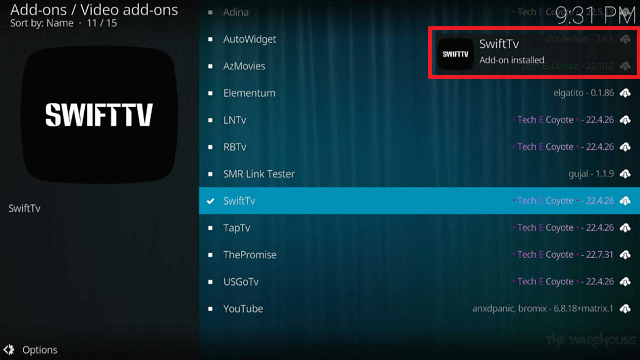Overview
Quick Navigation
You may learn how to set up SwiftTv on Firestick and Android devices by reading this article.
SwiftTv is a Kodi Addon that allows you to access local TV channels in over 20 countries across the world. This includes Pakistan, India, the UK, the United States, the Philippines, Canada, Indonesia, Spain, Belgium, and more. This means that if you’re on vacation and don’t want to miss your favorite show, you might be lucky enough to find it with the SwiftTv Kodi Addon.
In addition, it includes a section for movies, sports, kids, wildlife & science, and religion. So by using this addon, you will have a wide range of options to pick from. Furthermore, if you enjoy Bollywood movies, SwiftTv will not disappoint.
SwiftTv is also accessible via The WareHouse Repository. And, because it is not provided by the official Kodi Media Centre, we recommend using a VPN to ensure safe streaming when using the SwiftTv Kodi Addon.
How To Install SwiftTv Kodi Addon on Firestick (Video)
How To Install SwiftTv Kodi Addon on Firestick
You can follow this tutorial to install the SwiftTv Kodi Addon on your Firestick.
1. Launch the Kodi app on your Firestick. Click on the gear wheel icon (Settings)
2. Select “System”
3. Scroll down to “Add-ons” Then Go to “Unknown sources” then toggle it on.
4. Select “Yes”. Then using your Firestick remote, press the return button to go back to the System page
5. Now choose “File Manager”
6. Scroll down and select “Add source”
7. Click “<None>”
8. Type in “https://warehousecrates.github.io/TheWareHouse/” then click “OK”
9. Highlight the box under the source to give the media source a name, and put “TheWareHouse” or any other name that will help you identify it quickly. Click “OK”. Return to the System page by pressing the return button on your remote
10. Select “Add-ons”
11. Choose “Install from zip file”
12. Click “Yes”
13. Select “TheWareHouse”.
14. Then click on the zip file URL – repository.thewarehouse-xx.x.x..zip.
15. Wait for the notification “TheWareHouse Repository Add-on installed” to appear on the upper right part of the screen.
16. Afterward, select “Install from repository”
17. Then click “TheWareHouse Repository”
18. Select “Video add-ons”
19. Click on “SwiftTv”
20. Then click “Install”
21. Then wait for it to install. It’s finished once you see the “SwiftTv Add-on Installed” message appears.
22. Select “SwiftTv”. Then select “Open”
23. That’s it, SwiftTv Kodi Addon is already installed on your Firestick.
ReviewVPN cannot attest to the legality, security and privacy of the applications discussed on this site. It is highly recommended that you use a VPN service while streaming or using Kodi. Currently, your IP 5.62.20.41 is visible to everyone and your Browser is being tracked by Advertisers & ISP Provider. Here are the main reasons why you must use a VPN: A VPN works be replacing your ISP-assigned IP address and creating an encrypted tunnel. We recommend the no log service offered by IPVanish. It works well on a Firestick and offers the fastest possible speeds.
YOUR INTERNET ACTIVITY IS BEING WATCHED
Legal Disclaimer: ReviewVPN.com does not encourage or endorse any illegal activity involved in the usage of services and applications referenced on this site. We do not verify the licensing agreements of services. The end-user is wholly responsible for ensuring that any media accessed through these services does not violate copyright and/or licensing laws. ReviewVPN does not promote, link to, or receive compensation from any Apps and IPTV services.
Install Surfshark on Firestick
Features
- Allows you to view local stations from Pakistan, India, Bangladesh, the United Kingdom, and the United States, as well as Afghanistan, Arabia, South India, Canada, the Philippines, Nepal, France, Indonesia, Sri Lanka, Australia, Portugal, Germany, Italy, Turkey, the Netherlands, Poland, Belgium, Spain, Kurdistan, Albania, Romania, and Greece.
- You can also find channels in the Sports TV, Religious TV, Kids TV, Wildlife & Science, OSN, and Punjabi TV categories.
- Swift Movies, Punjabi Movies, Pakistani Movies, Web Series, Bollywood Movies 2021, and Bollywood Movies 2022 are among the movie and series options.
- Swift movies include Pakistani movies, Indian movies, Punjabi, English movies, Telugu movies, Dubbed movies, Kids movies, and Covid-19 Live.
- Its Sports TV section provides video content that you can stream in SD or HD.
Pros & Cons
Pros
- Contains local channels from a variety of countries.
- Dubbed movies are also available.
- Provides free IPTV service
Cons
- Several playback errors
- There is no opportunity for integration with a more reliable service.
Stream Safely With a VPN
Being a third-party Kodi addon, SwiftTv should always be used with a VPN. This is because you can never be sure what risks it might present to your device.
Additionally, it cautions you that Kodi won’t be liable for any device harm or data loss if you permit unknown sources. You will therefore be solely accountable for the safety of your device and your data.
You won’t ever want to endanger your safety and risk being held accountable for the harm and losses. That is when a VPN is beneficial.
An anonymous IP address is given to you by a VPN service like Surfshark to help you hide your connection. Consequently, it offers you the following security precautions:
- This anonymous IP address will hide all of your online activities and your data because you will be using a different IP address.
- The IP address will make you appear to be from another location, allowing you to access geo-restricted content.
- If your VPN connection is abruptly lost, it contains a kill switch that will disconnect your device from the internet.
- To prevent any breaches, Surfshark encrypts your connection with 256-bit military-grade encryption.
- Due to its zero-logs policy, no data or IP addresses are ever revealed to the public.
Note: For more information about Surfshark, please read our Surfshark Review.
How to Install Surfshark VPN on Firestick
If your Firestick still has the older interface, read this article to learn how to update it: Update Firestick Interface.
Follow our screenshots below to install the SurfShark VPN app on your Fire TV stick.
1. Go to the Home screen of your Firestick.
2. Navigate toward the Find tab. Press the Search button from the resulting dropdown.
3. Type in the keyword of SurfShark and select from the suggestions that will appear.
4. Click the official SurfShark icon from your search results.
5. Press the Download (You own it) button.
6. The SurfShark VPN installer will download on your device.
7. SurfShark VPN’s app will automatically install itself on your Fire TV stick.
8. Press the Open button after completing SurfShark VPN’s installation process.
9. Please wait for the SurfShark VPN to load its user interface.
10. You can now log in with your SurfShark VPN account credentials.
Learn more about Surfshark and Grab the Best Surfshark Deal Now!
Install Surfshark on Firestick
FAQs
What is SwiftTv Kodi Addon?
SwiftTv is a Kodi Addon that allows you to watch free live TV stations from all around the world. Additionally, it has Bollywood, sports, and movie material.
Is SwiftTv Kodi Addon Safe?
Installing and using the SwiftTv Kodi Addon on any device is safe. However, when using and streaming from third-party addons, a VPN such as Surfshark is recommended to ensure safety.
Is SwiftTv Kodi Addon Legal?
Since SwiftTv pulls content from a variety of external providers, we cannot guarantee its legality.
Should I Use a VPN with SwiftTv Kodi Addon?
Undoubtedly, you need to use a VPN with SwiftTv. This is because Kodi cannot guarantee the addon’s safety, and you never know if hackers and phishers are lurking within.
Click here to get the lowest price on Surfshark through our exclusive limited-time offer.
For more VPN discounts, go to ReviewVPN Deals and purchase the best VPN for you.
Conclusion
SwiftTv gives its users access to several live TV stations from all around the world. However, there were numerous playback errors during my test, indicating that this add-on is unreliable. You can still check it out to satisfy your curiosity, but if you’re searching for a more dependable addon, you might want to check out our list of the best Kodi addons.