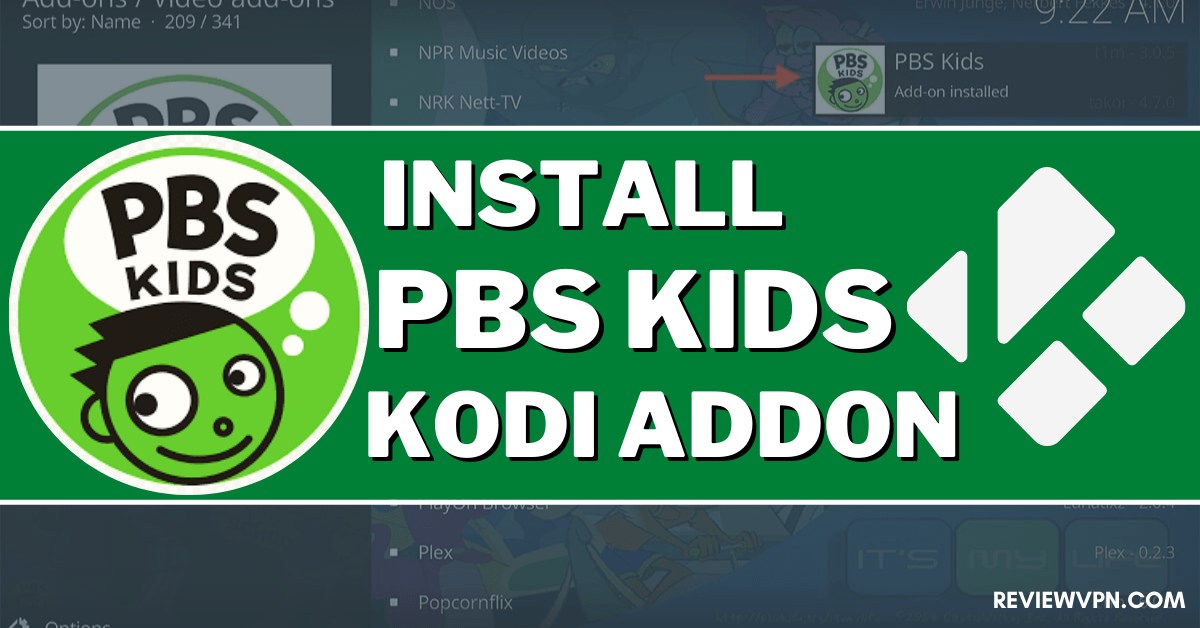Overview
Quick Navigation
The article will help you on how to install PBS Kids Kodi Addon.
PBS Kids Kodi addon is a video streaming service for children, as it offers you child-friendly content to watch for free. It is an official Kodi addon that is affiliated with the official PBS Kids website. That is why you can assure that they only give you the best most legal content. This add-on has over 35+ cartoon titles with hundreds of episodes. PBS Kids is a brilliant and amazing Kodi addon for every parent who wants to ensure that their kids watch appropriate content.
This add-on is also the number one educational media brand for children and is trusted by millions of parents to let their kids watch it on this website. You can find here different popular cartoons and animated series content to watch. It has a very simple and easy-to-use interface that works well on Kodi.
How to Install PBS Kids Kodi Addon
Here is a step-by-step guide on how you can install PBS Kids on Kodi.
- Launch Kodi and click the Settings icon
- Select Addons.
- Click Install from the repository.
- Scroll down and select Video add-ons.
- Select PBS Kids.
- Click Install.
- Tap the OK button.
- Wait for the PBS Kids Add-on installed message to appear.
- Go back to the Kodi home screen and click Addon. After that,
- Select the PBS Kids Kodi Addon
- That’s it! You can now watch any content that you want.
How to Install PBS Kids Kodi Addon with Screenshot
Follow the steps below:
1. Launch Kodi and click the Settings icon
2. Select Addons.
3. Click Install from the repository.
4. Scroll down and select Video add-ons.
5. Select PBS Kids.
6. Click Install.
7. Tap OK button.
8. Wait for the PBS Kids Add-on installed message to appear.
9. Go back to the Kodi home screen and scroll down to Addon.
10. Then Select the PBS Kids Kodi Addon.
11. That’s it! You can now watch any content that you want.
ReviewVPN cannot attest to the legality, security and privacy of the applications discussed on this site. It is highly recommended that you use a VPN service while streaming or using Kodi. Currently, your IP 217.113.196.163 is visible to everyone and your Browser is being tracked by Advertisers & ISP Provider. Here are the main reasons why you must use a VPN: A VPN works be replacing your ISP-assigned IP address and creating an encrypted tunnel. We recommend the no log service offered by IPVanish. It works well on a Firestick and offers the fastest possible speeds.
YOUR INTERNET ACTIVITY IS BEING WATCHED
Legal Disclaimer: ReviewVPN.com does not encourage or endorse any illegal activity involved in the usage of services and applications referenced on this site. We do not verify the licensing agreements of services. The end-user is wholly responsible for ensuring that any media accessed through these services does not violate copyright and/or licensing laws. ReviewVPN does not promote, link to, or receive compensation from any Apps and IPTV services.
Install Surfshark on Firestick
Features of PBS Kids Kodi Addon
- PBS Kids on Kodi do not require you to register and subscribe to access their content.
- It has a series and movies of child-friendly content.
- You can choose from Summer of Possibilities- STORYTELLING, Donkey Hodie, Daniel Tiger’s Neighborhood, Wild Kratts, Odd Squad, Pinkalicious and Peterrific, Elinor Wonders Why, Hero Elementary, Molly of Denali, and more.
- Complete episodes of Cartoon series.
- Allows you to bookmark your favorite content.
- Available one-click button to pause, play, full stop, backward, and forward.
- Simple and easy-to-use interface.
- A well-organized list of contents.
- The meta description for each content.
- You can watch cartoons and animated videos.
- 720p, 1080p, and 4k cartoon videos streaming quality
- Allows background playing
Pros and Cons
Pros
- Simple and user-friendly interface.
- An official Kodi addon that offers only legal content from the official PBS kids website.
- A great selection of cartoons and animated content to choose from.
- Up to 4K video streaming quality.
Cons
- Some of their content isn’t available to play and errors.
Do I need a VPN?
Yes, Whatever you do online, we always recommend using a Virtual Private Network on your device, to keep you safe and protected. A VPN is an amazing tool that will keep you protected from any harm online. This VPN will ensure that you are safe from any harm while being connected to a public network.
Surfshark is one of the best VPNs that you can rely on, in terms of security and privacy. This VPN serves you a high standard of encryption that will safeguard your data and at the same time keep you anonymous online to keep you away from potential hackers. It is also proven and tested VPN committed to giving its users the best quality of service they deserve. If you want to know more about this VPN, kindly read our Surfshark Review.
Here are some of the services Surfshark offers:
- Destroys geo-block and gains access to different content globally.
- Bypass censorship and restrictions.
- A high standard of AES 256-bit encryptions will safeguard all of your data.
- 100% zero logs and no IP address leaks.
- It has over 2,000 servers in 60+ locations worldwide.
- Keep your file protected from harmful malware.
- Prevent ISPs from interfering with your connection and speed up your internet.
- It gives you unlimited bandwidth and makes your internet speed faster.
- Keep your identity anonymous to protect you from hackers, especially when you are using public wi-fi.
Note: For more information about Surfshark, please read our Surfshark Review.
How to Install Surfshark VPN on Firestick
If your Firestick still has the older interface, read this article to learn how to update it: Update Firestick Interface.
Follow our screenshots below to install the SurfShark VPN app on your Fire TV stick.
1. Go to the Home screen of your Firestick.
2. Navigate towards the Find tab. Press the Search button from the resulting dropdown.
3. Type in the keyword of SurfShark and select from the suggestions that will appear.
4. Click the official SurfShark icon from your search results.
5. Press the Download (You own it) button.
6. The SurfShark VPN installer will download on your device.
7. SurfShark VPN’s app will automatically install itself on your Fire TV stick.
8. Press the Open button after completing SurfShark VPN’s installation process.
9. Please wait for the SurfShark VPN to load its user interface.
10. You can now log in with your SurfShark VPN account credentials.
Learn more about Surfshark and Grab the Best Surfshark Deal Now!
Install Surfshark on Firestick
For more VPN discounts, go to ReviewVPN Deals and purchase the best VPN for you.
Click here to get the lowest price on Surfshark through our exclusive limited-time offer.
Alternatives for PBS Kids Kodi Addon
We list down some of the alternative legal Kodi addons for PBS Kids. Kindly read their corresponding articles to know more about these add-ons.
FAQs
Where can I get this addon?
You can get the PBS Kids add-on on Kodi’s official repository.
Is it free to use the PBS Kids Kodi add-on?
Yes, streaming in this add-on is free.
Is the PBS Kids Kodi addon legal?
Yes, this add-on is 100% legal and only offers content from legitimate sources.
Is it safe to stream in the PBS Kids Kodi addon?
Yes, streaming in this addon is safe, but to ensure your safety, we suggest using a VPN such as Surfshark.
Conclusion
PBS Kids is a great option for those who want to let their kids watch appropriate and educational videos. It is a brilliant add-on that gives you lots of consent to watch for free. The good thing with this addon is it is an official Kodi addon that offers you only legal content from the official PBS Kids website. We hope this article helps you install the PBS Kids Kodi addon.