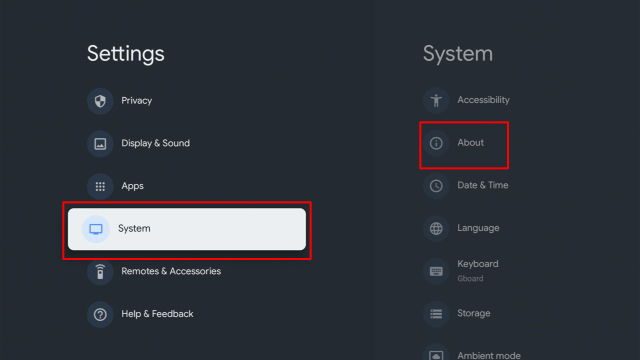Overview
Quick Navigation
Kodi is an open-source media center that you can utilize to play all types of media. The popular media player supports all sorts of video and audio file formats. Without adding add-ons on Kodi, it is a simple media player that can be used to play local digital files. Nonetheless, this article will show you on How to Install Kodi on Google Chromecast.
Nonetheless, if you add the add-ons from the official & unofficial sources, you’ll get access to tons of movies, TV shows, documentaries, music, and many more. With regard to compatibility, Kodi supports Windows, Linux, as well as Android.
Installing Kodi on the Chromecast with Google TV lets you stream free movies, live channels, TV shows, and lots more. In addition, Kodi is well-known among those using the NVIDIA Shield, Amazon Firestick, Android TV Boxes, Mac, Windows PC, and more.
This step-by-step tutorial below will show you how to install the Kodi media player on your Chromecast with Google TV.
Installing Kodi On Google Chromecast with Screenshots
1. Turn on the Google Chromecast device.
2. On the upper right of the screen, choose > Settings.
3. Once in Settings, scroll down to System > About.
4. Scroll down to Android TV OS Build & click on it seven times until it goes into Developer options and it’s gonna say “you are now a developer”.
5. Click the Back Button and you can now see the Developer options.
6. Go back to Settings and select > Apps.
7. Scroll down to Security & Restriction – turn on Unknown Sources.
8. Go back to Chromecast’s home screen & Click Search.
9. Type in Kodi.
10 Click Install.
11. Head back to Chromecast’s home screen and launch Kodi.
12. Now, you’ve successfully installed the Kodi media player on your Google Chromecast with Google TV.
What Is Kodi?
Kodi is an open-source media player that is designed for home entertainment. The famous media center has been around for almost 20 years. Microsoft initially developed the software for its original Xbox gaming console, dubbed as the Xbox Media Center or XBMC. Microsoft continued evolving the software and went above & beyond the Xbox platform after the tech company abandoned it. The non-Microsoft group behind Kodi has generated a community, made up of enthusiasts as well as developers.
Unlike several streaming software corporations, such as Android TV, the Kodi media player is run by the non-profit Xbox Media Center or XBMC Foundation. The program is continuously upgraded & modified by tons of coders and developers across the globe. Kodi users can now customize the media player by installing free add-ons or builds.
YOUR INTERNET ACTIVITY IS BEING WATCHED
ReviewVPN cannot attest to the legality, security and privacy of the applications discussed on this site. It is highly recommended that you use a VPN service while streaming or using Kodi.
Currently, your IP 216.73.216.191 is visible to everyone and your Browser is being tracked by Advertisers & ISP Provider.
Here are the main reasons why you must use a VPN:
- Your activities are hidden from your ISP, the government, and from the apps you are using.
- You can access additional movies and TV streams.
- ISP attempts to throttle are thrwarted thus reducing buffering issues.
- Geographically restricted content like Netflix and Hulu can be unblocked.
A VPN works be replacing your ISP-assigned IP address and creating an encrypted tunnel. We recommend the no log service offered by IPVanish. It works well on a Firestick and offers the fastest possible speeds.
What to watch on Kodi?
The Kodi media player puts you in charge, which means Kodi allows you to install pre-included & third-party apps that provide tons of streaming sources & videos. There are plenty of third-party applications offering sports broadcasts, TV shows, movies, social media content, YouTube content, and much more.
If you have premium subscriptions to opt for providers, an application that allows you to watch videos from that provider could be legal. Nonetheless, it depends on the subscription source’s terms & conditions, such as Netflix, CBS All Access, and YouTube to name a few.
Benefits of Kodi
Kodi is not just created for computers or PCs – it functions on almost every gadget, from a mobile phone to Google Chromecast with Google TV. This alone makes the media player a valuable source of video or audio entertainment. Also, a variety of Kodi boxes are not dedicated to Kodi but run the media player well. These Kodi boxes often come with precompiled add-ons, such as Android TV Boxes & NVIDIA Shield TV.
Kodi Addons
For the most essential, Kodi is a media player. The media player has tons of legal addons. Some of the best legal Kodi addons are:
- NewsON – good news addon
- YouTube
- TuneIn Radio – thousands of radio stations
- FilmsOn.TV – free movies
- Crackle – free movies & TV shows
- Soundcloud – free music
- Pluto – live TV
- Twitch – live streaming
Always Use a VPN to Safely Use Kodi or Chromecast
Keep in mind that using streaming apps may provide copyrighted content which means after watching videos from it you may get into serious issues. This is the reason to always use a Virtual Private Network or VPN service along with such streaming apps as with this you can steer clear of ISP throttling, and tracking, and protect your online privacy. There are tons of VPN services available on the web, however, it is recommended to use Surfshark as it is affordable, trusted, and fast.
Providing the fastest server speeds and amazing live chat support, Surfshark is also an easy-to-use VPN app. Nonetheless, make sure to enable the VPN service when streaming on the internet. If you want to know more about this VPN, kindly read our Surfshark Review.
Surfshark Features:
-
- Bypass restrictions and geo-blocks to access lots of content.
- This VPN service has more than 3200+ servers in 65 countries.
- Military-grade AES-256 encryption follows FIPS (Federal Information Processing Standards) that oversees the handling of sensitive data.
- It follows a strict No-Logs Policy
- No Bandwidth limits – you can enjoy a full-speed VPN connection without any throttling.
- One of the Fastest as its raging speed
- It works on all unlimited simultaneous devices
- 24/7 customer support.
Install Surfshark on Google Chromecast
Install Surfshark VPN on Google Chromecast with Screenshots
1. Click Home on your remote then select Search.
2. On the search bar, you can use google voice assistant to find Surfshark VPN or by typing it.
3. Click on Surfshark VPN icon.
4. Click on Install.
5. Surfshark VPN is now installing just wait for it until it’s done.
6. Click open.
7. Input your username and password to log in
Learn more about Surfshark and Grab the Best Surfshark Deal Now!
Install Surfshark on Google Chromecast
For more VPN discounts, go to ReviewVPN Deals and purchase the best VPN for you.
Click here to get the lowest price on Surfshark through our exclusive limited-time offer.
FAQs
Is the Kodi media player safe to download?
Kodi is completely safe to download & install on any type of Android device – that includes the Google Chromecast, Amazon Firestick, Android TV Boxes & NVIDIA Shield TV.
Is Kodi legal?
Yes, the Kodi media player is legal to download, install, and use
How To Fix Kodi on Google Chromecast?
Oftentimes a quick reboot or reset of the Kodi media player will fix any problems. Simply clear the data of Kodi within the device settings.
Can I Jailbreak Google Chromecast with Kodi?
Installing Kodi or other applications that are unavailable on Google’s Play Store can be considered jailbreaking the device.
Wrapping Up
It’s quite uncomplicated to install Kodi on Google Chromecast with Google TV, and the methods outlined above should really help you do so. After installing Kodi on Chromecast, you’ll be able to improve your home entertainment via various Kodi addons that allow you to stream almost anything you want. However, always remember to use A VPN every time you use your Google Chromecast. Please feel free to let us know what you think of the Kodi media player in the comments section below.