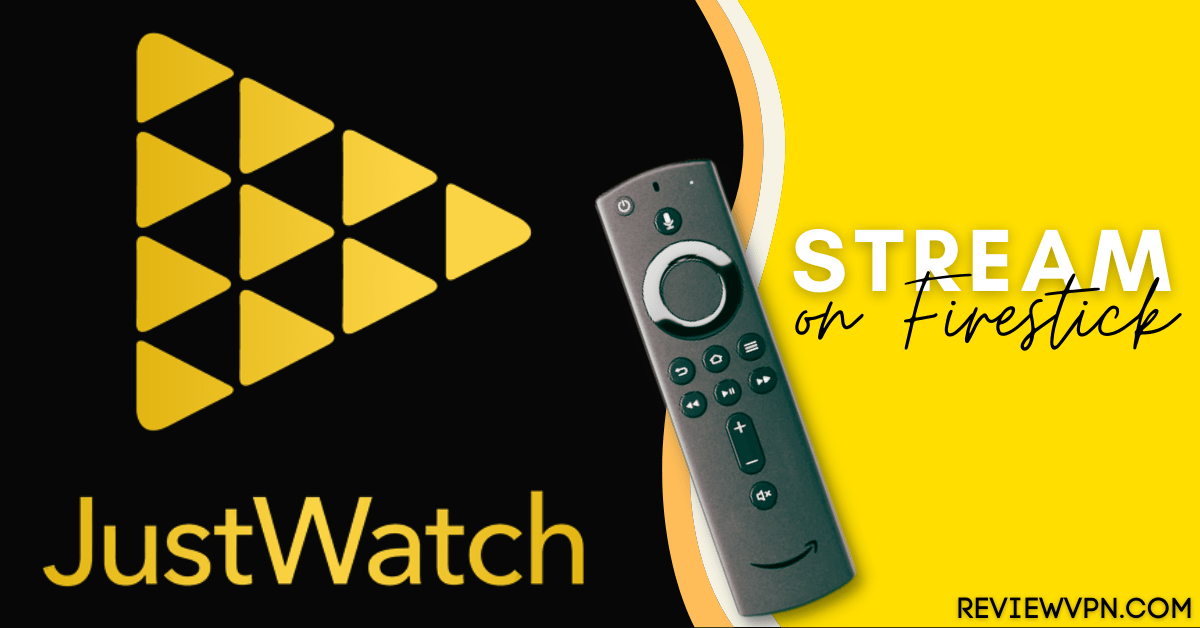Overview
Quick Navigation
JustWatch is a movie & TV show website that combines all of the people’s favorite streaming applications in one spot. Thus, if you want to search for content to stream, you don’t need to switch back & forth between applications to find what you’re looking for.
Currently, JustWatch combines the following streaming platforms into one location: Netflix, fuboTV, Amazon Prime Video, Hulu, Apple TV, Disney+, HBO Max, CW, Peacock, Tubi, Vudu, Crunchyroll, PBS, Hotstar, Crackle, PopcornFlix, Shudder, and many more
Most importantly, you can use the JustWatch website for free. You can create an account for a great user experience – primarily in the form of emails that identify videos it thinks you will like. However, you can also use the website without creating an account.
What is JustWatch?
JustWatch is a website that collects and combines various movies, TV shows, as well as other types of programming up for grabs on online streaming platforms. The JustWatch website can launch in any browser, and it has an app that’s available on Android, iOS, as well as streaming devices, such as Fire TV Stick devices.
The website also lets you filter the huge selection of titles arranged in the following categories: TV series, Movies, Genres, Price, Release year, Rating (like Rotten Tomatoes & IMDb score) as well as Age rating.
This means JustWatch users can search as a whole across multiple platforms, rather than just scouting for a particular title, or having to head into Amazon, Hulu, and Netflix separately to find out what action movies or horror films are on offer.
How To Install Silk Browser on Firestick
Before you can stream videos on the JustWatch website, you must first install the Silk Browser on your Firestick.
1. Go to the Home screen of your Firestick.
2. Click on Find.
3. Tap on the Search tab.
4.Type in Silk Browser and choose this item that appears on the results.
5. Click on the Silk Browser Icon.
6. Choose Download.
7. Silk Browser is Downloading into your Firestick.
8. The Silk Browser app will Install on Firestick.
9. Select Open to launch the browser.
10. You can now start browsing using Amazon Silk Browser.
YOUR INTERNET ACTIVITY IS BEING WATCHED
ReviewVPN cannot attest to the legality, security and privacy of the applications discussed on this site. It is highly recommended that you use a VPN service while streaming or using Kodi.
Currently, your IP 185.191.171.17 is visible to everyone and your Browser is being tracked by Advertisers & ISP Provider.
Here are the main reasons why you must use a VPN:
- Your activities are hidden from your ISP, the government, and from the apps you are using.
- You can access additional movies and TV streams.
- ISP attempts to throttle are thrwarted thus reducing buffering issues.
- Geographically restricted content like Netflix and Hulu can be unblocked.
A VPN works be replacing your ISP-assigned IP address and creating an encrypted tunnel. We recommend the no log service offered by IPVanish. It works well on a Firestick and offers the fastest possible speeds.
Install Surfshark on Firestick
How to Sign Up For JustWatch
To make the most out of the JustWatch website, it is important to sign up for it first and you can do this from any internet browsing service, Silk Browser, Google, Firefox, and many others.
- From the Silk Browser, go to the justwatch.com website
- From the screen’s upper right corner, click Sign In
- make your account using an email address or you can continue with your credentials from Facebook, Google, or Apple
- It will take a few moments for the website to create your account
- Then, the website will provide you with an authorization code. Write it down or remember it
- The screen will then say you have Successfully logged in
- Meaning, you’ve successfully registered on the JustWatch service
Signing in Using Silk Browser
- From the Silk Browser, head to the justwatch.com website
- Click Sign In (located at the upper right corner of the screen)
- Log in with the provided authorization code
- The screen will say Successfully logged in
- You can now start streaming your favorite entertainment videos on JustWatch
Features
- JustWatch has more than 90,000 movies and TV shows listed with synopsis, trailers, ratings, cast, and Video on demand (VOD) offers.
- It has over 85 available streaming websites and platforms where you can watch your favorite movie and TV shows.
- JustWatch has an organized homepage in which movies and TV series are listed according to Genres, Highly Rated, Rent or Buy, Movies or TV shows, Recently added on crime, romance, & much more. It also has Sitcoms, Trending, Sports Movies/Shows, What might have you missed, Animated Adventures, and more.
- If the movie you want is unavailable to watch for free, it shows prices on major retailers for buying or renting a movie digitally. You may compare prices from services so that you may find out what the inexpensive offer is.
- The homepage of the website shows what are new and popular films to stream. It keeps users updated about the trending & recent films or TV series that they might want to stream.
- The site has a unique feature where users can filter their homepage according to their current mood or tastes for streaming.
Always Use A VPN While Using Your Firestick
Using Virtual Private Network or VPN can be very handy on a Fire TV Stick. Thanks to VPNs you can access platforms or services that are unavailable in your country or bypass the meaningless restrictions that several platforms sometimes impose. When you use Fire TV Stick, an encrypted Virtual Private Network service provider is highly recommended to hide your online activities, identity, and location. Many FireStick users prefer Surfshark services for privacy, price, and speed.
Providing the fastest server speeds and amazing live chat support, Surfshark is also an easy-to-use VPN app. Make sure to enable the VPN service when you are streaming on the internet.
Surfshark Features:
- Unblocks Netflix, Disney+, and more
- Unlimited devices
- Great customer service
- 30-day money-back guarantee
- No connection records
- Great download speed
- Robust encryption
- Compatible with Linux, Windows, Mac, iOS, Android, and other routers
Click here to get the lowest price on Surfshark through our exclusive limited-time offer.
How to Install Surfshark VPN on Firestick
If your Firestick still has the older interface, read this article to learn how to update it: Update Firestick Interface.
You can download Surfshark directly from the Amazon App store. It will be easy for you to find Surfshark with your Firestick’s Find feature. Refer to our screenshots below.
1. Go to the Home screen of your Firestick.
2. Navigate towards the Find tab. Press the Search button from the resulting dropdown.
3. Type in the keyword of SurfShark and select from the suggestions that will appear.
4. Click the official SurfShark icon from your search results.
5. Press the Download (You own it) button.
6. The SurfShark VPN installer will download on your device.
7. SurfShark VPN’s app will automatically install itself on your Fire TV stick.
8. Press the Open button after completing SurfShark VPN’s installation process.
9. Please wait for the SurfShark VPN to load its user interface.
10. You can now log in with your SurfShark VPN account credentials.
Learn more about Surfshark and Grab the Best Surfshark Deal Now!
For more VPN discounts, go to ReviewVPN Deals and purchase the best VPN for you.
FAQs
Is JustWatch available on Firestick?
Yes, it is available on Amazon Firestick devices and any other streaming devices.
Does JustWatch have an app?
Yes, the JustWatch app can be installed on iOS and Android devices.
How to download JustWatch to Firestick?
- From the Firestick’s home screen – click the Search icon.
- Type in JustWatch
- Click on the suggestion
- Choose the icon of the JustWatch
- To install the JustWatch app – click on the Get or Download button
- Wait for a couple of minutes for the JustWatch app to be installed
- Choose Open to launch the JustWatch app
Is the JustWatch app free?
Yes, JustWatch is a free website, you can download its app on the iTunes App Store or the Google Play Store.
Conclusion
Well, there you go! That’s how to stream the JustWatch website on the Amazon Firestick. Please feel free to let us know what you think of the JustWatch website in the comments section below.