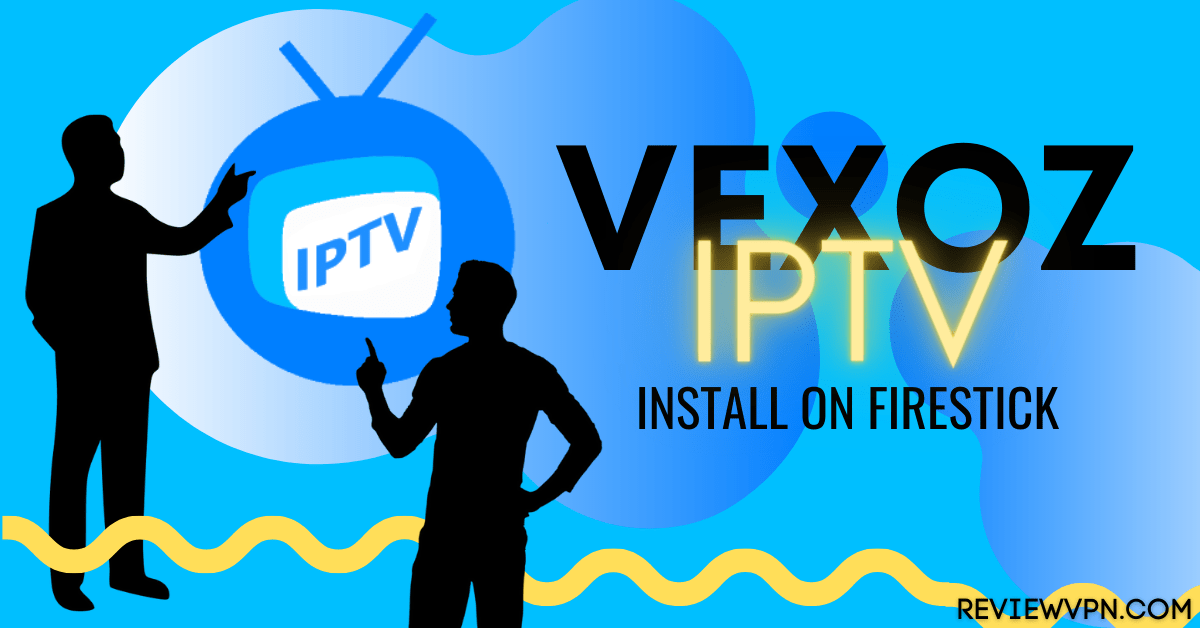Vexoz IPTV Overview
Today you are going to learn how to install Vexoz IPTV on various streaming devices such as Amazon Fire TV, Firestick, Android Box TV, and many more.
Vexoz is an internet protocol television service provider. This IPTV service has been around for a while and it offers amazing features to improve the streaming experience.
Vexoz TV offers you over 900 channels in different categories such as sports channels, movie channels, music channels, kids channels: anime, cartoons, documentary channels, and many more.
This IPTV offers you a free trial so you can decide whether to proceed with a paid account or not.
How to sign up for the Vexoz IPTV service
If you want to sign up for this service, follow the below step-by-step guide.
- Visit the Vexoz home page.
- On the home page, click on the free trial option (if you want to check its content before going for a paid account).
- For old customers, type Convert on the type box on your screen (that’s if you want your old account canceled)
- For new users, on the home screen, choose any of the plans suitable for you.
- Follow the onscreen instructions on how to check out and make a payment.
Note there’s a new website now, however already existing customers can still log in with their old details on the new site.
How to install Vexoz IPTV on Firestick and Fire TV
Follow the below steps to install Vexoz on firestick and Fire TV devices.
- Launch your firestick or Fire TV device.
- Scroll up and click on settings
- Next, click on My Fire TV
- Now, select the Developer option
- Click on ADB Debugging and Unknown sources to ON.
- Return to the home screen. Click on the search bar or magnifying glass (found at the top left side of your screen).
- Type downloader app
- Download and install.
- Open the downloader app and type tiny.cc.vewhub (use this tiny.cc/vewhub2 if the above link does not work).
- Select Go and install. Click on Yes on any popups that will appear.
- Type your login. Info (login with API): password and username.
- Enter the Url you received via email.
How to install Vexoz IPTV on Android devices
Follow these steps to install Vexoz on Android devices.
- Go to the Apps store. Download and install Vexoz IPTV
- Type the login details you received via email (password, URL, and username)
- Set the Electronic program guide to US time format.
- Open the Vexoz IPTV app
- On the top right corner of your screen, click on the setting.
- Next, open “Time Format and then set it to 12 Hr Format.
- Click on Save Changes.
- Review to make sure Live TV is working.
How to install Vexoz IPTV on Samsung TV
- Download Vexoz IPTV from the Samsung TV apps store.
- Enter the login details: password, username, and URL: https://vewvew.com:8443
How to install Vexoz IPTV on a PC
- Download an android emulator (Nox or Bluestacks).
- Open appstore and download Smarters IPTV
- Enter the password, username, and URL https://vewvew.com:8443 (received from email)
- Set up the Electronic program guide format for US times.
- Launch Vexoz IPTV.
- Go to settings
- Click on time format and tap on ” 12 Hrs Format.
- Save changes
- Review if the live TV is working.
Feature of Vexoz IPTV
Works on the following streaming devices: Android Box TV, Amazon Fire TV, Firestick, Android mobile devices, Windows PC, Mac, smart TVs: Samsung TV, LG TV (newer versions).
Has over 900 live HD channels.
No credit card, no cancellation fee, no hidden charge, and more.
Easy installation and setup guide.
Local and international channels
Video-on-demand movies, TV series, sports, music videos, documentaries, kids’ shows, and many more.
Accepts major credit cards, Visa cards, and more.
ReviewVPN cannot attest to the legality, security and privacy of the applications discussed on this site. It is highly recommended that you use a VPN service while streaming or using Kodi. Currently, your IP 216.73.216.41 is visible to everyone and your Browser is being tracked by Advertisers & ISP Provider. Here are the main reasons why you must use a VPN: A VPN works be replacing your ISP-assigned IP address and creating an encrypted tunnel. We recommend the no log service offered by IPVanish. It works well on a Firestick and offers the fastest possible speeds.
YOUR INTERNET ACTIVITY IS BEING WATCHED
Legal Disclaimer: ReviewVPN.com does not encourage or endorse any illegal activity involved in the usage of services and applications referenced on this site. We do not verify the licensing agreements of services. The end-user is wholly responsible for ensuring that any media accessed through these services does not violate copyright and/or licensing laws. ReviewVPN does not promote, link to, or receive compensation from any Apps and IPTV services.
Install Surfshark on Firestick
Frequently Asked Questions
How to fix the Electronic program guide (EPG) not working?
- Go to Live TV
- Select the three dots at the top right side of your screen
- Click on the Refresh TV guide
How to fix App not working?
If you are using a mobile and computer device, follow these steps
- Uninstall the app
- Install it back
- Contact the support team at contact@vewhub.com if the above doesn’t work.
Fix App not working on Android TV and Firestick and Fire TV
- Clear cache
- Uninstall and reinstall the app
- Contact@vewhub.com if the problem continues.
How to fix Buffering
- Make sure you refresh the change: go to Live TV, select the three dots. Next, click on refresh channels.
- Restart the app.
- Check your internet connection.
- If the above persists, Contact@vewhub.com for assistance.
How to fix apps disappearing from the fire stick
- On the home screen (ensure your mouse is on Your Apps and channels row) and then navigate to SEE ALL and click on it.
- Find any app and then select pin to front.
Protect yourself with a VPN
If you are fond of streaming content online, we recommend installing a VPN on your device. A VPN encrypts and masks your IP address to appear on the internet service provider network as an anonymous and private user.
Note: For more information about Surfshark, please read our Surfshark Review.
Install Surfshark on Firestick
How to Install Surfshark VPN on Firestick
If your Firestick still has the older interface, read this article to learn how to update it: Update Firestick Interface.
Follow our screenshots below to install the SurfShark VPN app on your Fire TV stick.
1. Go to the Home screen of your Firestick.
2. Navigate towards the Find tab. Press the Search button from the resulting dropdown.
3. Type in the keyword of SurfShark and select from the suggestions that will appear.
4. Click the official SurfShark icon from your search results.
5. Press the Download (You own it) button.
6. The SurfShark VPN installer will download on your device.
7. SurfShark VPN’s app will automatically install itself on your Fire TV stick.
8. Press the Open button after completing SurfShark VPN’s installation process.
9. Please wait for the SurfShark VPN to load its user interface.
10. You can now log in with your SurfShark VPN account credentials.
Learn more about Surfshark and Grab the Best Surfshark Deal Now!
Install Surfshark on Firestick
For more VPN discounts, go to ReviewVPN Deals and purchase the best VPN for you.
Click here to get the lowest price on Surfshark through our exclusive limited-time offer.
Verdict
Vexoz IPTV seems promising with tons of features they offer which enhance the streaming experience. Their customer care is top-notch. What are you waiting for?
Cut the cord and switch to Vexoz and enjoy 24/7 uninterrupted streaming of your favorite channels.