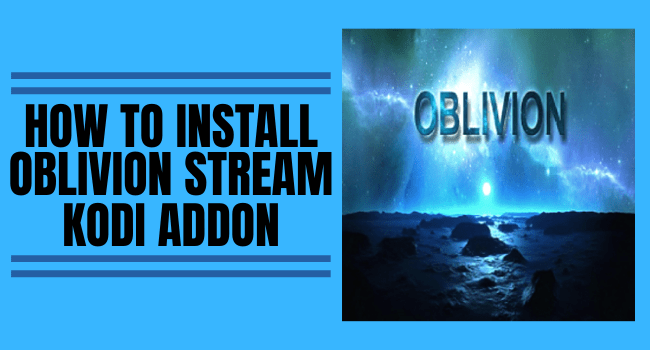How to Install Oblivion Stream Kodi Addon
In this tutorial, you will learn how to install the Oblivion Stream Kodi add-on.
This add-on has a huge database of kids’ shows, movies, documentaries, live TV channels, TV series, sports events, and lots more.
Oblivion Stream Kodi add-on features a standard layout with a user-friendly, Neat, cluster-free, and well-structured interface.
This add-on has daily add-on updates with new releases and trending entertainments.
Oblivion Stream add-on has a huge database of categories and subcategories of entertainment and so much more.
Install Surfshark on Firestick
Legal Disclaimer: ReviewVPN.com does not encourage or endorse any illegal activity involved in the usage of services and applications referenced on this site. We do not verify the licensing agreements of services. The end-user is wholly responsible for ensuring that any media accessed through these services does not violate copyright and/or licensing laws. ReviewVPN does not promote, link to, or receive compensation from any Apps and IPTV services.
ReviewVPN cannot attest to the legality, security and privacy of the applications discussed on this site. It is highly recommended that you use a VPN service while streaming or using Kodi. Currently, your IP 216.73.216.142 is visible to everyone and your Browser is being tracked by Advertisers & ISP Provider. Here are the main reasons why you must use a VPN: A VPN works be replacing your ISP-assigned IP address and creating an encrypted tunnel. We recommend the no log service offered by IPVanish. It works well on a Firestick and offers the fastest possible speeds.
YOUR INTERNET ACTIVITY IS BEING WATCHED
Step by Step Guide on How to Install Oblivion Stream Kodi Addon
To install the Oblivion Stream Kodi add-on, follow these steps:
Switch ON the Unknown Sources.
1. Launch your Kodi app and navigate up to the settings icon and click on it.
2. On the setting menu, scroll downwards and click on SYSTEM.
3. Next, on the system menu, scroll down to add-ons and click on them. Now, move your mouse to unknown sources and click on it. On the warning dialog box that will appear, click on YES to enable the unknown sources.
4. Once you are done with enabling the unknown sources, go back to the home screen of your Kodi app by pressing the back button on your remote or the escape key on your keyboard.
Installing Oblivion Stream Kodi Addon
1. Now, you are already on the home screen of your Kodi app, scroll upwards to the settings icon, and click on it.
2. On the setting menu, scroll to the file manager option and click on it.
3. On the new window, scroll down to add source and click on it.
4. Next, click on <NONE> and type the media source URL: http://oblivionbuildz.com/repo and then click OK when done.
Note: double-check the media source URL you typed to ensure that it’s correctly typed.
5. Click on the textbox that says “Enter a name for this media source” and type a name for the media source.
Note: often, the Kodi app automatically inputs a name, just click on OK to proceed with the installation process.
6. Press the back button on your remote or the escape/backspace key on your keyboard to return to the home screen.
7. From the home screen, scroll down the add-on and click on it.
8. Next, on the add-on menu option, scroll up to locate the Add-on browser icon and click on it. (looks like a small box).
9. On the new window, scroll down to install from the zip file.
10. Click on repository.oblivion-x.x.zip and wait for Add-on enabled message notification at the top right corner of your screen.
11. Scroll up to install from the repository and click on it.
12. Click on Oblivion Repository.
13. Click on Video add-ons.
14. click Oblivion Streams.
15. Click on Install and wait for the “Oblivion Streams Add-on installed notification at the top right-hand side of your screen once the installation is completed.
Why Do You Need a VPN?
A VPN is software that encrypts and masks your IP address (online identity) on the ISP network. Let’s say, you are browsing or streaming with a public WiFi connection, everybody on that WiFi connection will see your IP address and can even see what you are doing. That’s pretty risky as you might be monitored and a potential hacker might get hold of your sensitive information.
Installing a VPN will save you a lot of headaches: your IP address will be masked and encrypted and as such, you will be anonymous on the ISP network. For maximum security and privacy, we recommend installing Surfshark. This VPN is the best VPN service provider in the market and offers affordable subscription plans with a refund policy of up to 30 days. If you want to know more about this VPN, kindly read our Surfshark Review.
Here are some of the services Surfshark offers:
- Bypass restrictions and geo-blocks to access lots of content.
- Has a total of 3,200 VPN servers in 65 locations to choose from
- Military-grade AES-256 encryption follows FIPS (Federal Information Processing Standards) that oversees the handling of sensitive data.
- It follows a strict No-Logs Policy
- No Bandwidth limits – you can enjoy a full-speed VPN connection without any throttling.
- One of the Fastest as its raging speed
- It works on all unlimited simultaneous devices
- 24/7 customer support.
Click here to get the lowest price on Surfshark through our exclusive limited-time offer.
How to Install Surfshark VPN on Firestick
If your Firestick still has the older interface, read this article to learn how to update it: Update Firestick Interface.
You can download Surfshark directly from the Amazon App store. It will be easy for you to find Surfshark with your Firestick’s Find feature. Refer to our screenshots below.
1. Go to the Home screen of your Firestick.
2. Navigate towards the Find tab. Press the Search button from the resulting dropdown.
3. Type in the keyword of SurfShark and select from the suggestions that will appear.
4. Click the official SurfShark icon from your search results.
5. Press the Download (You own it) button.
6. The SurfShark VPN installer will download on your device.
7. SurfShark VPN’s app will automatically install itself on your Fire TV stick.
8. Press the Open button after completing SurfShark VPN’s installation process.
9. Please wait for the SurfShark VPN to load its user interface.
10. You can now log in with your SurfShark VPN account credentials.
Learn more about Surfshark and Grab the Best Surfshark Deal Now!
Install Surfshark on Firestick
For more VPN discounts, go to ReviewVPN Deals and purchase the best VPN for you.
Click here to get the lowest price on Surfshark through our exclusive limited-time offer.