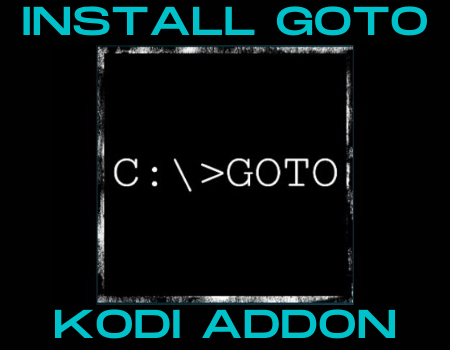GOTO Kodi Addon
In this article, we will help you install GOTO Kodi Addon on Firestick.
GOTO Kodi is a third party add-on with TV shows, episodes, movies, sports, Kids videos, documentaries, TV series sections and lots more. This add-on has features such as standard layout and user-friendly interface. GOTO Kodi addon has a customizable search bar for rating, trending, and new releases. This add-on has a daily update with categories and subcategories of movies.
To install the GOTO Kodi addon, follow the below procedures:
- Enable the unknown sources
- Install GOTO Kodi addon
Enable the Unknown Sources
To enable the unknown sources, follow the step by step guide below:
Step 1. Launch your Kodi app
Step 2. From the home menu or start menu of your Kodi app, scroll up to locate the setting icon and click on it (the setting icon is found at the top left-hand side of your home menu)
Step 3. On the setting menu, scroll down to the system and click on it
Step 4. Next, on the system menu, navigate downwards to add-ons and click on it.
Step 5. On the add-ons option, scroll leftward to unknown sources and click on it. Next, on the warning dialog box that will appear, click on YES to enable the unknown sources.
Step 6. Return to the home menu or start menu by hitting the escape/backspace key on your keyboard twice or the arrow/back button on your remote.
ReviewVPN cannot attest to the legality, security and privacy of the applications discussed on this site. It is highly recommended that you use a VPN service while streaming or using Kodi. Currently, your IP 216.73.216.191 is visible to everyone and your Browser is being tracked by Advertisers & ISP Provider. Here are the main reasons why you must use a VPN: A VPN works be replacing your ISP-assigned IP address and creating an encrypted tunnel. We recommend the no log service offered by IPVanish. It works well on a Firestick and offers the fastest possible speeds.
YOUR INTERNET ACTIVITY IS BEING WATCHED
Legal Disclaimer: ReviewVPN.com does not encourage or endorse any illegal activity involved in the usage of services and applications referenced on this site. We do not verify the licensing agreements of services. The end-user is wholly responsible for ensuring that any media accessed through these services does not violate copyright and/or licensing laws. ReviewVPN does not promote, link to, or receive compensation from any Apps and IPTV services.
Install SurfShark on Firestick
Install GOTO Kodi addon
Step 1. Now, from the home menu or start menu of your Kodi app, scroll up to click on the setting icon (the setting icon is found at the top left corner of your Kodi home menu)
Step 2. On the new window, navigate to file manager
Step 3. From the file manager menu, scroll down to add the source
Step 4. Now, click on <None> and carefully enter the media source URL: https://www.midian.appboxes.co/repo and click on OK.
Note: double-check the media source URL to avoid typo errors.
Step 5. Hover over the “Enter a name for this media source” box and enter a name for the media source file and click on OK to proceed with the installation. For this installation tutorial, we will use “mid”
Step 6. Use the back/arrow button on your remote or the escape/backspace key on your keyboard to return to the home menu.
Step 7. Next, from the menu, scroll down to Add-ons and click on it
Step 8. On the add-ons menu, scroll upwards to locate the add-ons installer found at the top left corner of your screen (looks like a small box)
Step 9. Click on Install from zip file
Step 10. Scroll to “mid” or if you used a different name for the media source, just click on it.
Step 11. Next, click on “repository.Wherethemonsterslive.zip”
Step 12. Wait for a notification that says “Add-on enabled notification” at the top right corner of your screen.
Step 13. Next, click “Install from Repository”
Step 14. Click on “The Monsters Live Repository”
Step 15. On the new window, click on “Video add-ons”
Step 16. Click on C:>GOTO
Step 17. Scroll down to Install
Step 18. If you are using the latest version of Kodi app, click OK on the dialog box that says “the following additional add-ons will be installed” and wait for the installation to complete. Once the installation is finished, you will get a notification at the top right corner of your screen.
Use Kodi with a VPN
GOTO Kodi addon is a third-party addon and as such, we advise using a VPN while streaming on it. We recommend using SurfShark. This is because SurfShark offers the best online privacy, security, and anonymity. SurfShark offers pocket-friendly subscription plans with a 30-day money-back guarantee.
Note: For more information about SurfShark, please read our SurfShark REVIEW.
How to Install Surfshark on Firestick with Screenshots
If your Firestick still has the older interface, read this article to learn how to update it: Update Firestick Interface.
You can download Surfshark directly from the Amazon App store. It will be easy for you to find Surfshark with your Firestick’s Find feature. Refer to our screenshots below.
Follow our screenshots below to install the SurfShark VPN app on your Fire TV stick.
1. Go to the Home screen of your Firestick.
2. Navigate towards the Find tab. Press the Search button from the resulting dropdown.
3. Type in the keyword of SurfShark and select from the suggestions that will appear.
4. Click the official SurfShark icon from your search results.
5. Press the Download (You own it) button.
6. The SurfShark VPN installer will download on your device.
7. SurfShark VPN’s app will automatically install itself on your Fire TV stick.
8. Press the Open button after completing SurfShark VPN’s installation process.
9. Please wait for the SurfShark VPN to load its user interface.
10. You can now log in with your SurfShark VPN account credentials.
Learn more about Surfshark and Grab the Best Surfshark Deal Now!
Install Surfshark on Firestick
For more VPN discounts, go to ReviewVPN Deals and purchase the best VPN for you.