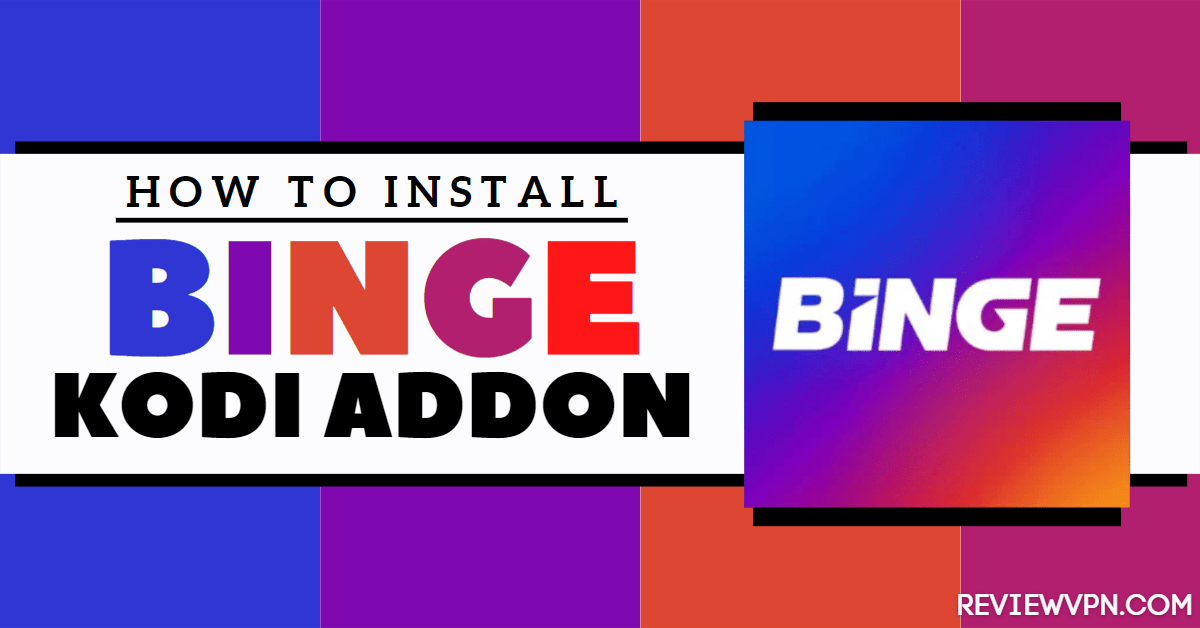Binge Kodi Addon
Quick Navigation
Binge is a movie streaming platform that offers on-demand movies and tv series. It also allows you to stream other entertainment in different categories and subcategories.
This entertainment platform can be used on most hardware platforms and operating systems such as Chromecast, Telstra TV, android tv, Apple TV, Samsung TV, web, tablet, and mobile. Recently, you can use this platform on your Kodi app by installing the Binge Kodi addon.
The Binge addon is a third-party addon from the SlyGuy repository. It is a lightweight addon with approximately 200 MB making it suitable on low memory devices such as firestick and Chromecast.
This addon has the same interface and layout as the Web version of this platform. To use this addon, you need to sign up for Binge service via its official website and then purchase a subscription.
Installing Binge Kodi Addon
Step 1. Open your Kodi app and click on the setting icon.
Step 2. Click on the System option.
Step 3. On the new window, click on Addons.
Step 4. Now, click on unknown sources.
Step 5. On the warning dialog box that will appear, click on Yes.
Step 6. Now, go back to the home screen and click on the setting icon.
Step 7. Next, click on the file manager.
Step 8. Click on add source.
Step 9. Click on <none>.
Step 10. Type the media source URL: http://k.slyguy.xyz and click OK.
Step 11. Click on “Enter a name for this media source” and enter Binge.
Step 12. Now, return to the home screen and scroll down and click on add-ons.
Step 13. Select OK and then click on the addon installer icon.
Step 14. Click on install from the zip file.
Step 15. Click on Binge.
Step 16. Click on repository.slyguy.zip.
Step 17. Wait for the “SlyGuy Repository add-on installed” notification.
Step 18. Click on Install from the repository.
Step 19. Next, click on SlyGuy Repository.
Step 20. Click on Video Addons.
Step 21. Click on Binge.
Step 22. Click on install.
Step 23. Click OK to “The following additional addons will be installed”.
Step 24. Wait for the installation to complete.
Click here to get the lowest price on Surfshark through our exclusive limited-time offer.
Features of Binge Kodi Addon
- No ads: Binge allows you to enjoy non-stop streaming with its Ad-free on demand.
- Resume watching: you can continue watching a video from where you stopped off.
- Sleek and navigable interface
- Fast playback
- Offers high definition and Dolby digital video quality
- Compatible on any device that supports Kodi such as firestick, Android, Windows, Linux, Raspberry Pi, and many more.
Sections Within Binge Addon Include
- Drama, comedy, docos, reality, lifestyle, action, scifi/fantasy, crime, and family.
Drama Section
- six feet under, miss America, the undoing, sopranos, twd, the act, etc.
Comedy Section
- Last week tonight, shadows, superstore, curb your enthusiasm, veep, the office, silicon valley,
Docos Section
- Lady dale, Allen vs farrow, fake famous, millions, the vow, crazy not insane, etc.
Reality Section
- My 600 lb life, before 90 days, botched, Kardashians, the real housewives of Melbourne, 90-day fiance.
Docos:
- Politics, True crime
- War, Film, Sex
- Travel, Pop culture
- Motoring, Health
- Music, Culture, Nature
- Food, History
- Retail, TV, Aviation
- Business, Medical
- Religion, Royals
Lifestyle and Reality
- Binge offers you the best and hottest lifestyle and reality tv shows. Categories include travel, arts, culture, home, garden, and many more.
Tv Series
- You will find within Binge, latest tv series from world-class stars. The tv series comes from the UK and US. It also allows you to access and stream other local tv series. Categories of tv series include talk, award-winning sitcom, and panel shows.
Movies
- Binge offers you a large library of movies in different categories and subcategories. With the binge addon, you will access a huge collection of British blockbuster, Hollywood, and classic movies. You will also find within this addon, quirky arthouse flick and other award-winning movies and films.
YOUR INTERNET ACTIVITY IS BEING WATCHED
ReviewVPN cannot attest to the legality, security and privacy of the applications discussed on this site. It is highly recommended that you use a VPN service while streaming or using Kodi.
Currently, your IP 216.73.216.42 is visible to everyone and your Browser is being tracked by Advertisers & ISP Provider.
Here are the main reasons why you must use a VPN:
- Your activities are hidden from your ISP, the government, and from the apps you are using.
- You can access additional movies and TV streams.
- ISP attempts to throttle are thrwarted thus reducing buffering issues.
- Geographically restricted content like Netflix and Hulu can be unblocked.
A VPN works be replacing your ISP-assigned IP address and creating an encrypted tunnel. We recommend the no log service offered by IPVanish. It works well on a Firestick and offers the fastest possible speeds.
Pros and Cons
Pros
- Regular addon update
- User-friendly interface
- Navigable and well-arranged sections
- Huge collection of movies, tv shows, tv series, docos, family and so much more.
Cons
- Requires paid subscription.
Why you need a VPN while streaming with Kodi?
A VPN is software that uses encryption to mask and hide your IP address on the internet service provider network. When this happens, no one on the Internet service provider network will be able to track or monitor whatever activity you are doing online.
For maximum online privacy and security, we recommend installing Surfshark. They offer the best VPN service with an affordable plan.
Features of Surfshark
- Unlimited bandwidth.
- Zero log policy.
- Kill Switch.
- Split tunneling
- Over 3200+ servers in 65 countries.
- Unlimited simultaneous connections.
- Supports P2P.
Install Surfshark on Firestick
How to Install Surfshark VPN on Firestick
If your Firestick still has the older interface, read this article to learn how to update it: Update Firestick Interface.
Follow our screenshots below to install the SurfShark VPN app on your Fire TV stick.
1. Go to the Home screen of your Firestick.
2. Navigate towards the Find tab. Press the Search button from the resulting dropdown.
3. Type in the keyword of SurfShark and select from the suggestions that will appear.
4. Click the official SurfShark icon from your search results.
5. Press the Download (You own it) button.
6. The SurfShark VPN installer will download on your device.
7. SurfShark VPN’s app will automatically install itself on your Fire TV stick.
8. Press the Open button after completing SurfShark VPN’s installation process.
9. Please wait for the SurfShark VPN to load its user interface.
10. You can now log in with your SurfShark VPN account credentials.
Learn more about Surfshark and Grab the Best Surfshark Deal Now!
Install Surfshark on Firestick
For more VPN discounts, go to ReviewVPN Deals and purchase the best VPN for you.
Click here to get the lowest price on Surfshark through our exclusive limited-time offer.
FAQs
What is Kodi?
Kodi is an open-source media software that allows you to stream and watch free entertainment in different categories and subcategories. You can download this software free of charge from the official Kodi repository. One good thing about Kodi is that it works on most streaming devices such as windows, android, Linux, firestick, Chromecast and so much more.
What is an Addon?
A Kodi Addon offers you links for streaming free entertainment in various categories and subcategories.
What will you get on the Binge Kodi Addon?
Binge Kodi Addon offers you the same content you will get on their website.
On what device can I install the Binge Kodi Addon?
You can install this add-in on different streaming devices. Compatible devices include android, windows, firestick, Raspberry Pi, Linux, and many more.
How can I subscribe to Binge service?
Step 1. Open your browser and go to this URL: binge.com.au
Step 2. On the website interface, click on Get Binge
Step 3. Next, choose any subscription from the available three.
Step 4. Sign up by entering your details: create username and password.
Step 5. Confirm by entering the verification sent to your email or number.
Step 6. Next, type-in your payment details: you can choose from the available payment options.
Step 7. Once you confirm the payment, your account will become active.
Install Surfshark on Firestick
Can I cancel my subscription on Binge anytime?
Yes. Binge service does not have a lock-in contract. You can cancel an active subscription or renew an old subscription without haste. To cancel an active subscription, all you have to do is log in to your Binge account and then select my binge. Next, click on cancel subscription and you are good to go!
Best Alternative Addon
I recommend installing alternative addons as Kodi addons are very unpredictable. When you have alternative addons, you can easily switch to a different addon without stress. Check out our best alternative addons here.
Conclusion
Binge addon is a must-have addon for movie, tv-series and docos lovers. That said, this addon is not free to use. So if you are looking for an addon offering free content, then Binge addon might. It is for you. However, I recommend installing this add-on.