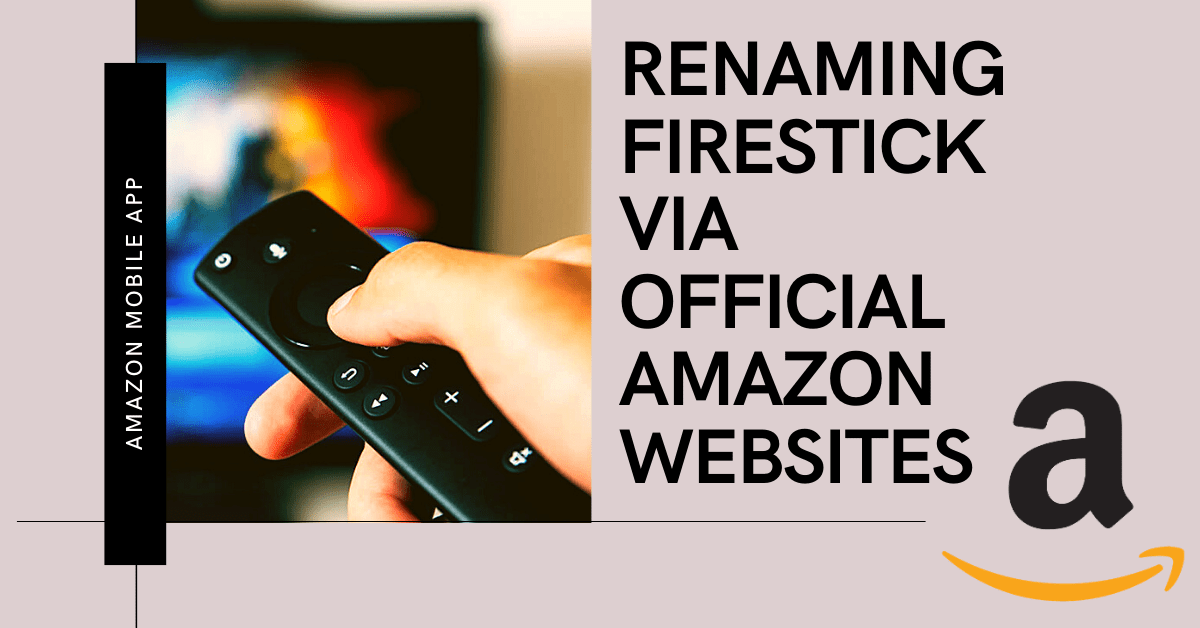Renaming Firestick Via Official Amazon Website, Amazon Mobile App
In this article, we will help you rename your Firestick via Amazon Website or Amazon Mobile app.
The Amazon FireStick or Fire TV is a great, inexpensive way to stream entertainment content to your TV. Similar to other video streaming devices, FireStick links to the television through an HDMI port the TV. This allows you to stream High Definition (HD) media content – depending on the FireStick model, you can even watch 4K resolution videos. Not only the FireStick allows you to watch Amazon Prime Video movies and films bought from Amazon but you can also install other applications such as Hulu, Netflix, YouTube, and a lot more.
However, if you have several Amazon Fire TVs or FireSticks in your home, you may find that the device names assigned by Amazon are a bit similar and can be confusing.
Fortunately, if you don’t want to be confused with the Amazon device names, you can easily rename them, ensuring all the devices are well-organized.
This article outlines the steps you can change the name of your FireStick in just a few easy procedures.
By default, Amazon allocates random names to FireStick or Fire TV devices. For this reason, you’ll be confused if you have multiple Amazon devices. To solve this issue, you can rename the Amazon devices and keep them well-organized.
You need to do these things first before proceeding to the actual renaming steps
Check the device name, follow the simple steps below:
- From FireStick’s main screen, head to the Settings tab
- Scroll to the right, then click > My Fire TV > About
- Also, click > Fire TV Stick 4K
- You will then see the allocated name under the Device Name section. You may note that name somewhere.
Choosing the Right Name
When renaming your FireStick, it is essential to opt for the ideal name. If you have numerous FireStick devices, it’s always appropriate to rename the device to something you connect that certain device to. If you opt for random names, it will vanquish the entire purpose of changing the name of the device. Nonetheless, you can always repeat the renaming process and change the name anytime you want.
How to Rename Your FireStick
Changing the name of your FireStick is very easy, nonetheless, you can’t rename the device from your FireStick device. There are two ways to rename your FireStick:
- Through the Official Amazon Website
- Through the Amazon Mobile app
ReviewVPN cannot attest to the legality, security and privacy of the applications discussed on this site. It is highly recommended that you use a VPN service while streaming or using Kodi. Currently, your IP 69.63.184.25 is visible to everyone and your Browser is being tracked by Advertisers & ISP Provider. Here are the main reasons why you must use a VPN: A VPN works be replacing your ISP-assigned IP address and creating an encrypted tunnel. We recommend the no log service offered by IPVanish. It works well on a Firestick and offers the fastest possible speeds.
YOUR INTERNET ACTIVITY IS BEING WATCHED
Legal Disclaimer: ReviewVPN.com does not encourage or endorse any illegal activity involved in the usage of services and applications referenced on this site. We do not verify the licensing agreements of services. The end-user is wholly responsible for ensuring that any media accessed through these services does not violate copyright and/or licensing laws. ReviewVPN does not promote, link to, or receive compensation from any Apps and IPTV services.
Install Surfshark on Firestick
Rename Your FireStick Through the Official Amazon Website
Step 1: Log in to Your Amazon Account
- Go to the official website of Amazon
- From the top menu bar, click > Hello > Sign In tab
- Enter your email or mobile phone number
- Click Continue
- Enter your password
- Click on Login
- Now that you are logged in to your Amazon account, proceed to the next step
Step 2: rename the FireStick Device
- From the home page of Amazon, scroll down to the screen’s bottom
- Under the Let Us Help You section > click on Manage Your Content and Devices
- The Content tab is selected by default
- Thus, to access devices, click Devices > Fire TV
- You will see the full list of Fire TV devices linked with this account.
- Find the device that you want to rename
- Click on the device name
- An Edit button will appear next to the FireStick device name.
- After clicking Edit, a new dialog box (Edit Device Information) will pop up
- Click the box next to the Device Name
- Enter a new name you want then click > Save
- That’s it! You’ve successfully renamed your FireStick device.
Rename FireStick Using Your Phone
Step 1: Launch the Amazon App
- If you’ve already installed the Amazon app on your Smartphone, simply launch the app
- If you don’t have the Amazon app on your phone, download and install it from the App Store or Google Play store
- Then sign in with your login details
Step 2: Rename the FireStick Device
- Tap on the three horizontal lines on the app screen
- Access Your Account and select Content & Devices
- Content is chosen by default, tap on Devices. The list of devices registered with your Amazon account will appear
- Select the FireStick device that you want to rename
- Tap on the Edit button
- Tap on the box next to Device Name
- Enter the new name you want > tap on Save
- A message will appear confirming your FireStick is successfully renamed
Best VPN Services for Amazon Fire Stick, Fire TV
The Amazon Fire Stick and Fire TV are great portable devices that make it easy to watch your favorite entertainment content on your TV. These plug-and-play devices will give you on-demand access to tons of hours of video from Netflix, Amazon Prime, Hulu, and much more. The Android-powered Fire TV operating system is also popular among Kodi users.
Nonetheless, most of that media content has geo-restrictions, which means you can’t access TV channels on your Firestick while you’re abroad. Video libraries have limitations because of content licensing agreements, and you can’t access local sporting events because of exclusive broadcast rights. However, using a Virtual Private Network or VPN service will solve these issues.
These are the best VPNs for the Amazon Firestick:
- Surfshark VPN service – The best option for Amazon Fire Stick/Fire TV and Kodi users. This VPN service is lightweight and remote-control friendly. It has robust online security and decent speed. Surfshark provides a 30-day money-back guarantee.
- ExpressVPN – The fastest VPN service for Firestick with robust security. Also, it can unblock numerous streaming platforms such as Netflix.
- Surf Shark – This VPN service has decent speeds, strong security features, and a zero-logs policy. It comes with a dedicated Firestick app.
- CyberGhost – It gives you access to major streaming platforms with no compromises on fast servers and security.
The best VPN service for Firestick in 2022 is currently Surfshark. It provides an excellent application for Firestick and Fire TV. Another reason Surfshark earned the top spot is that the VPN service supports all major streaming websites.
Surfshark Features:
- Number of servers – 3,200
- Server locations – 65
- Maximum devices supported – Unlimited
- Streaming services unblocked – Hulu, Amazon Prime, & Netflix
Note: For more information about SurfShark, please read our SURFSHARK REVIEW.
How to Install Surfshark VPN on Firestick
If your Firestick still has the older interface, read this article to learn how to update it: Update Firestick Interface.
You can download Surfshark directly from the Amazon App store. It will be easy for you to find Surfshark with your Firestick’s Find feature. Refer to our screenshots below.
1. Go to the Home screen of your Firestick.
2. Navigate towards the Find tab. Press the Search button from the resulting dropdown.
3. Type in the keyword of SurfShark and select from the suggestions that will appear.
4. Click the official SurfShark icon from your search results.
5. Press the Download (You own it) button.
6. The SurfShark VPN installer will download on your device.
7. SurfShark VPN’s app will automatically install itself on your Fire TV stick.
8. Press the Open button after completing SurfShark VPN’s installation process.
9. Please wait for the SurfShark VPN to load its user interface.
10. You can now log in with your SurfShark VPN account credentials.
Learn more about Surfshark and Grab the Best Surfshark Deal Now!
Install Surfshark on Firestick
For more VPN discounts, go to ReviewVPN Deals and purchase the best VPN for you.
Click here to get the lowest price on Surfshark through our exclusive limited-time offer.