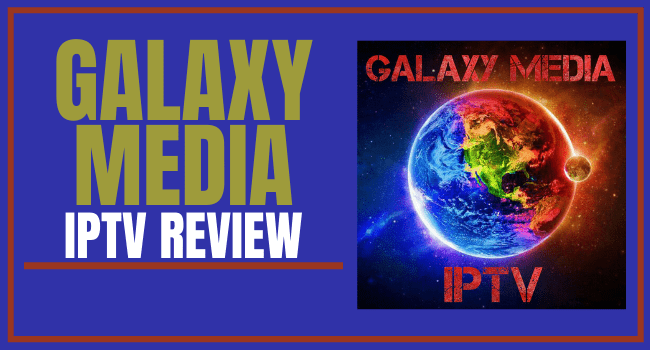GALAXY MEDIA IPTV Overview
Quick Navigation
The world of television entertainment has change with the recent entry of IPTV into the industry. You can stream that your favorite television series, shows, movies, sports, news or document while at home or even on the go!
Just like the cable television you have at home with which you can watch live programs, IPTV will also avail you the opportunity to view live shows as well. However, in this post, we will technically review GALAXY MEDIA IPTV. Having a widened horizon on IPTV will guide us through reviewing GALAXY MEDIA IPTV. It will be review on pricing, channels, and a compatible device.
Legal Disclaimer: ReviewVPN.com does not encourage or endorse any illegal activity involve in the usage of services and applications reference on this site. We do not verify the licensing agreements of services. The end-user is wholly responsible for ensuring that any media accessed through these services does not violate copyright and/or licensing laws. ReviewVPN does not promote, link to, or receive compensation from any Apps and IPTV services.
What is IPTV?
IPTV functions by using the internet protocol (IP) to transmit its video signal from the IPTV provider server down to the television. To be precise, IPTV stands for internet protocol television: it is a television platform that uses the IP (Internet Protocol) to send videos to users. To break this down to a lay man’s understanding, let’s bring in non-IP television. A typical Non-IP (non-internet protocol) television is the cable television seen at home. The mode of transmitting videos on Non-IP is via cable.
The cable which is often the coaxial type (note: you only use coaxial cable, which is the standard cable require for television connection). Thus the connection on non-IP cable is: from the satellite dish, the coaxial cable is connected to the satellite decoder. From the decoder, the coaxial cable is then connected to the television.
This is just to guide you on how a non-IP TV connection is done. Be that as it may, in IPTV, there’s no visible cable connection; the IP is the pathway and the only requirement is internet data connection which may be wire (DSL or Ethernet) and wireless (Wi-Fi). Due to the high bandwidth used by IPTV, it is recommend to access IPTV service with at least 20mbps of internet speed.
ReviewVPN cannot attest to the legality, security and privacy of the applications discussed on this site. It is highly recommended that you use a VPN service while streaming or using Kodi. Currently, your IP 172.182.224.6 is visible to everyone and your Browser is being tracked by Advertisers & ISP Provider. Here are the main reasons why you must use a VPN: A VPN works be replacing your ISP-assigned IP address and creating an encrypted tunnel. We recommend the no log service offered by IPVanish. It works well on a Firestick and offers the fastest possible speeds.
YOUR INTERNET ACTIVITY IS BEING WATCHED
GALAXY MEDIA IPTV
GALAXY MEDIA TV is an internet protocol television service provider with over 5,000 amazing channels for you to choose from. Channels on GALAXY MEDIA IPTV comes from the united states of America; United states CBS, United States HBO, United states HBO COMEDY, United States and more.
International channels on this IPTV are: Ecuador: Ecuador intertional TV, Ecuador tv, Peru; Televisoin Peru, Peru cultural 24 tv, Peru antare TV, Peru Hipodromo Monterico, Colombia; TVgro, Colombia telemedellin, Colombia telepacifico, Colombia telecaribe, Colombia canal capital, Latino channels; Univision notcias, Sports channels; NHL network, Latino New York, latino telemundo 40 tucson, Latino telemundo NBC, and more.
Pay Per View (PPV) sports; Pay per view (PPV) MOVIES, pay per view (PPV) wrestling 01, pay per view (PPV) wrestling 02, pay per view (PPV) wrestling 03, pay per view (PPV) wrestling 05, pay per view (PPV), HBO, pay per view (PPV)direct 1 (English), pay per view (PPV) MMA, and more.
Subscription Plans On GALAXY MEDIA IPTV
Subscription plan on GALAXY MEDIA IPTV starts with 30 days which goes for $9 and allows only one device connection. For two and four device connections on 30 days plan costs $15 and $28 respectively. Three months plan with one device connection is $25. up to two and four connection on the three months plan goes for $37 and $50 respectively. Six months subscription plan on GALAXY MEDIA IPTV starts from $40 with one device connectivity. Two and four connection on the same six months plan costs $55 and $80. the twelve-month plan goes for $60 with one single connection. For two and four-device connectivity, it costs $90 and $140 respectively.
GALAXY MEDIA IPTV Support Service
For technical support team may be contacted via their Facebook fan page here or through their email address: galaxymedia249@gmail.com.
Compatibility
This IPTV functions on all streaming devices such as Android TV, firestick, iOS, and Android devices, and lots more.
Should I use a VPN?
We usually consume a lot of data when streaming content. Your ISP will notice it and will throttle down your speed which may result in lags and buffering. To avoid being monitored by your online activity, you must use a premium VPN service like Surfshark. It will block any attempt made by your ISP to slow down your connection. Once it has masked your activity, you are assured that lags and buffering will no longer be an issue to your viewing experience.
Note: For more information about Surfshark, please read our Surfshark Review.
Click here to get the lowest price on Surfshark through our exclusive limited-time offer.
How to Install Surfshark VPN on Firestick
If your Firestick still has the older interface, read this article to learn how to update it: Update Firestick Interface.
Follow our screenshots below to install the SurfShark VPN app on your Fire TV stick.
1. Go to the Home screen of your Firestick.
2. Navigate towards the Find tab. Press the Search button from the resulting dropdown.
3. Type in the keyword of SurfShark and select from the suggestions that will appear.
4. Click the official SurfShark icon from your search results.
5. Press the Download (You own it) button.
6. The SurfShark VPN installer will download on your device.
7. SurfShark VPN’s app will automatically install itself on your Fire TV stick.
8. Press the Open button after completing SurfShark VPN’s installation process.
9. Please wait for the SurfShark VPN to load its user interface.
10. You can now log in with your SurfShark VPN account credentials.
Learn more about Surfshark and Grab the Best Surfshark Deal Now!
Install Surfshark on Firestick
For more VPN discounts, go to ReviewVPN Deals and purchase the best VPN for you.
Click here to get the lowest price on Surfshark through our exclusive limited-time offer.
Conclusion
GALAXY MEDIA IPTV seems promising with a lot of channels they offer. If you are looking for a great IPTV service provider, then this is for you, a trial with them will convince you.