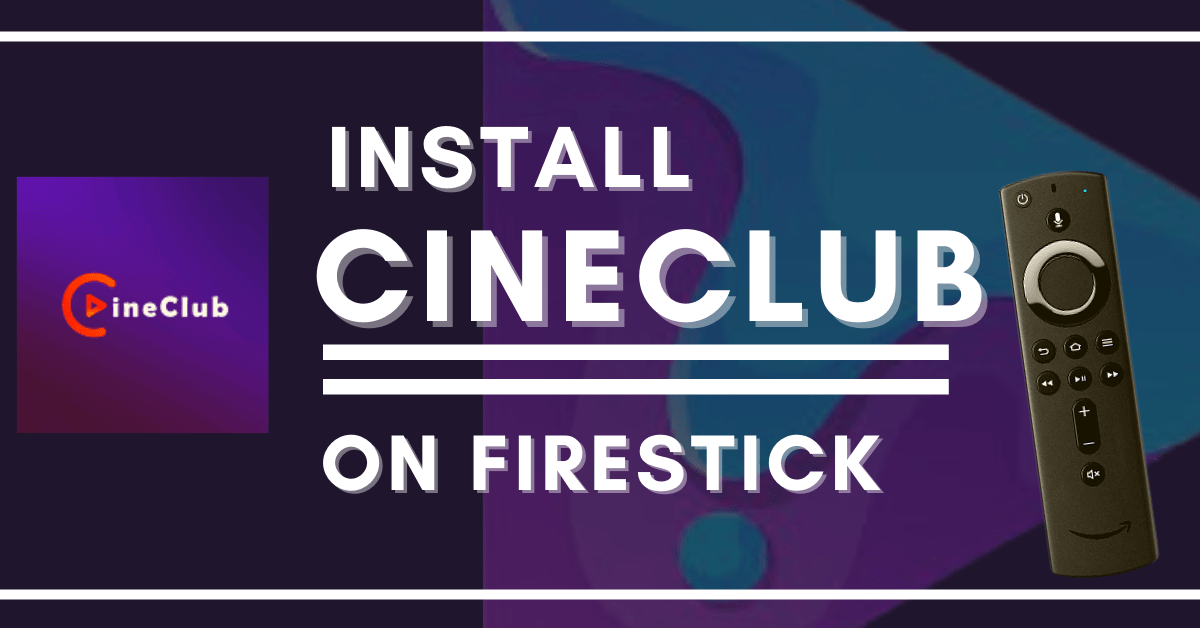Overview
Quick Navigation
In this article, I will be showing you how to install CineClub on your Amazon Firestick.
Are you tired of watching shows and movies in English? If so, Cineclub is the application you need to install on your Firestick device. This application allows you to enjoy all the Latin and Spanish content that’s available on the Internet right on your TV.
It doesn’t matter if you want to watch live TV, children’s shows, or current Spanish or Latin American soap operas because they have over 200 channels with all the Latin and Spanish channels available for streaming.
You just need to install the app on your device, and then you can begin watching whatever you want, whenever you want, without having to log in. And if you are looking to learn Spanish or improve your existing Spanish skills, then Cineclub is a great tool for you.
Cineclub APK Download for Android Devices
Note: ReviewVPN.com does not host this APK file. It is hosted by Archive.org
If your Firestick still has the older interface, read this article to learn how to update it: Update Firestick Interface.
Installation Guide on Firestick
If you’re still using the older version of your Firestick, you can learn how to upgrade it by reading this article: Update Firestick Interface.
To begin, if your Firestick has not yet been jailbroken, follow the simple steps below to jailbreak it to install CineClub on your device:
1. Click Home on your remote and scroll once to your Right. Click Setting (Gear Wheel Icon).
2. Scroll down and to the right until you get to My Fire TV. Click on it.
3. Select Developer options.
4. Turn on ADB debugging and Apps from Unknown Source.
5. Click Turn On when the pop-up appears.
Then, after jailbreaking your Firestick, you’ll need to download the Downloader app to sideload CineClub. This app, which is easily available on the Amazon App Store, allows you to download APK files.
1. Click Home, click FIND.
2. Click Search.
3. You can either say Downloader to your Alexa voice-enabled remote or start typing it. If you typed it, click on the suggestion when it appears.
4. Click on the Downloader icon
5. Click Download
6. Click on Open.
7. Click on Allow.
8. You will be asked to enter a download link. Type in “https://reviewvpn.com/cnc” and select Go.
9. Depending on your internet connection, the APK will take a few seconds to download.
10. After that, choose Install.
11. Then click Open.
ReviewVPN cannot attest to the legality, security and privacy of the applications discussed on this site. It is highly recommended that you use a VPN service while streaming or using Kodi. Currently, your IP 216.73.216.156 is visible to everyone and your Browser is being tracked by Advertisers & ISP Provider. Here are the main reasons why you must use a VPN: A VPN works be replacing your ISP-assigned IP address and creating an encrypted tunnel. We recommend the no log service offered by IPVanish. It works well on a Firestick and offers the fastest possible speeds.
YOUR INTERNET ACTIVITY IS BEING WATCHED
Legal Disclaimer: ReviewVPN.com does not encourage or endorse any illegal activity involved in the usage of services and applications referenced on this site. We do not verify the licensing agreements of services. The end-user is wholly responsible for ensuring that any media accessed through these services does not violate copyright and/or licensing laws. ReviewVPN does not promote, link to, or receive compensation from any Apps and IPTV services.
Install Surfshark on Firestick
App Features
- Many Spanish-language live TV channels are available to stream for free
- Has channels from Panama, Uruguay, Ecuador, Peru, Costa Rica, Mexico, and Colombia
- You can turn on the dark theme to activate night mode
- Lets you view channels and display categories by list or grid (2 columns and 3 columns)
- Allows you to choose between portrait and landscape play modes
- Add channels to your Favorites list
Channels
- SYFY
- Warner Channel
- Universal Channel
- Tru TV
- TNT Series
- Univision Deportes
- Golf Channel
- Fox Sports 3 Sur
- MTV
- MTV Live
- Concert Channel
Categories
- Entertainment
- Sports
- Culture
- Music
- 24/7
- Kids
- Religious
Pros and Cons
Pros
- Free to download and use
- Offers Live TV channels
- It has channels from Latin American countries
Cons
- When browsing for a channel to watch, a pop-up will appear to inform you that there is a problem with your connection or that there is no available server, but if you keep clicking on it, you will find that there is content accessible to stream
- It takes a while for the videos to load
- You will need a fast internet speed because the videos keep on buffering
- It has a lot of ads
- There’s no subtitle for English viewers
- Some of the app’s navigation will require a Mouse Toggle
Stream Safely With a VPN
As a frequent streamer of live TV, movies, and TV shows, I make it a point to always use a VPN to protect my online privacy and avoid threats like hackers and phishers. The reason is that the internet is a risky place, and you’ll never know when your data is being taken without you even realizing it. As a result, connecting to a VPN like Surfshark gives me peace of mind that none of my personal information will be leaked without my permission. Apart from that, there are several other advantages to using Surfshark:
- You can have safe access to your files from your device through an encrypted cloud storage
- Advanced encryption will protect your network connection as well as your internet activity
- Ensures safe connection even while using public wifi or hotspot
- No maximum number of devices so you can secure all your gadgets including laptops, mobile phones, tablets, and TV boxes
- Maximize your bandwidth by having unrestricted data capacity
- Access geo-restricted contents, apps, and websites by connecting to anonymous IP addressed for 3,200+ servers in 65 locations to choose from
- Ransomware and malware protection for all your devices connected to Surfshark
Note: For more information about Surfshark, please read our Surfshark Review.
Install Surfshark on Firestick
How to Install Surfshark VPN on Firestick
If your Firestick still has the older interface, read this article to learn how to update it: Update Firestick Interface.
Follow our screenshots below to install the SurfShark VPN app on your Fire TV stick.
1. Go to the Home screen of your Firestick.
2. Navigate towards the Find tab. Press the Search button from the resulting dropdown.
3. Type in the keyword of SurfShark and select from the suggestions that will appear.
4. Click the official SurfShark icon from your search results.
5. Press the Download (You own it) button.
6. The SurfShark VPN installer will download on your device.
7. SurfShark VPN’s app will automatically install itself on your Fire TV stick.
8. Press the Open button after completing SurfShark VPN’s installation process.
9. Please wait for the SurfShark VPN to load its user interface.
10. You can now log in with your SurfShark VPN account credentials.
Learn more about Surfshark and Grab the Best Surfshark Deal Now!
Install Surfshark on Firestick
For more VPN discounts, go to ReviewVPN Deals and purchase the best VPN for you.
FAQs
What is CineClub?
Cineclub is an application that allows you to watch the best Latin and Spanish television channels without needing a cable or satellite TV subscription. It allows you to watch live Latin and Spanish channels from different countries in Latin America. And with Cineclub, you don’t need a TV package in order to watch your favorite television channels on your TV.
Is CineClub safe?
Yes, CineClub is safe. However, if you want a more secured connection, then we recommend you to have an Surfshark.
Is CineClub free?
Yes, CineClub is free to install and use
Are there Ads?
Yes, there are a lot of ads. Ads keep on showing whenever you click on something
Is there a need for registration?
There’s no need to register to use CineClub and access its free content
Conclusion
If you’re into Latin American television, you might like to consider trying on this app since it has a lot of content that you can stream for free. However, when testing, the app kept buffering and most of the channels failed to load, indicating that the app will most likely require a very fast internet connection to function properly. But the good thing about this app is that you don’t have to register to use it, so it won’t take up much of your time and you’ll be able to see if CineClub is perfect for you right away.
Thank you for reading our article on CineClub. We hope we were able to help you install it on your Firestick and give you an overview of how the app performs.