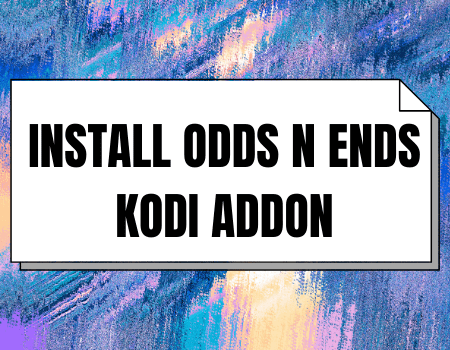Odds N Ends Kodi Addon
This tutorial will teach you how to install the Odds N Ends Kodi addon.
Odds N Ends Kodi add-on is a third party Kodi with entertainment sections such as cartoons, movies, T.V.shows, TV series, kids shows, documentaries, and lots more.
This add-on features a standard layout with a customizable search bar. Odds N Ends Kodi add-on has a user-friendly interface and offers daily add-on updates.
To install Odds N Ends Kodi add-on, first enable the unknown sources of your Kodi app
Step 1. Open your Kodi app and wait for it to start running properly. From the home screen or main menu, scroll up to the settings icon and click on it.
Step 2. Now on the setting menu, scroll down to the system option and click it to open.
Step 3. Next, on the system menu, move downwards to add-on and click on it to open. When the Add-on option opens, navigate rightward, and click on UNKNOWN SOURCES. Once you click on it, a warning dialog box will appear, select YES to enable the unknown sources.
Step 4. Now, you need to return to the home screen or main menu, so press the back button on your remote or the escape key on your keyboard.
ReviewVPN cannot attest to the legality, security and privacy of the applications discussed on this site. It is highly recommended that you use a VPN service while streaming or using Kodi. Currently, your IP 216.73.216.46 is visible to everyone and your Browser is being tracked by Advertisers & ISP Provider. Here are the main reasons why you must use a VPN: A VPN works be replacing your ISP-assigned IP address and creating an encrypted tunnel. We recommend the no log service offered by IPVanish. It works well on a Firestick and offers the fastest possible speeds.
YOUR INTERNET ACTIVITY IS BEING WATCHED
Legal Disclaimer: ReviewVPN.com does not encourage or endorse any illegal activity involved in the usage of services and applications referenced on this site. We do not verify the licensing agreements of services. The end-user is wholly responsible for ensuring that any media accessed through these services does not violate copyright and/or licensing laws. ReviewVPN does not promote, link to, or receive compensation from any Apps and IPTV services.
Install Surfshark on Firestick
Step by step guide on how to install Kodi add-on
Step 1. From the home screen or main menu, scroll up to the settings icon and click it open. The setting icon is found at the top left corner of your screen.
Step 2. Now, on the setting menu, move rightward and click on FILE MANAGER.
Step 3. On the FILE MANAGER menu, scroll down to add source and click on it to open. Next, click on <NONE> and carefully enter the media source URL: http://grindhousekodi.tk/repo
Note: double-check the media source URL to avoid typing errors.
Step 4. Click on the box with Enter a name for this media source and write Any name you can easily remember and click on Ok once done. For this installation tutorial, we are using grind
Step 5. Go back to the home screen or main menu by pressing the back button on your remote or the escape key on your keyboard.
Step 6. From the home screen again, scroll down to add-ons and click on it.
Step 7. On the new window, click on the Add-ons package icon found at the top left corner of your screen.
Step 8. Click on Install from zip file
Step 9. On the new window, scroll down to grind
Step 10. On the new window, click on repository.grindhousekodi-x.x.zip
Step 11. Wait for the Add-on enabled notification message at the top left corner of your screen.
Step 12. Next, click on Install from Repository
Step 13. Scroll down to Grindhouse Repository
Step 14. On the new window, move your mouse downwards to Video add-ons
Step 15. Now, select Odds N Ends
Step 16. Click on Install
Step 17. If you are using the latest version of Kodi Leia 18, click on OK and wait for the installation to complete. Once the installation is completed, you will receive a notification at the top left corner of your screen.
Step 18. Return to the home screen or main menu by pressing the back button on your remote or the escape or backspace key on your keyboard.
Use a VPN
We advise using Surfshark while streaming with a third-party Kodi add-on. Surfshark is the best VPN service provider in the market and offers affordable subscription plans with 30 days money-back guarantee. With Surfshark, you will be able to bypass restrictions due to location and stream from anywhere around the globe. Also, Surfshark minimizes internet service provider network throttling.
Note: For more information about Surfshark, please read our Surfshark Review.
How to Install Surfshark VPN on Firestick
If your Firestick still has the older interface, read this article to learn how to update it: Update Firestick Interface.
Follow our screenshots below to install the SurfShark VPN app on your Fire TV stick.
1. Go to the Home screen of your Firestick.
2. Navigate towards the Find tab. Press the Search button from the resulting dropdown.
3. Type in the keyword of SurfShark and select from the suggestions that will appear.
4. Click the official SurfShark icon from your search results.
5. Press the Download (You own it) button.
6. The SurfShark VPN installer will download on your device.
7. SurfShark VPN’s app will automatically install itself on your Fire TV stick.
8. Press the Open button after completing SurfShark VPN’s installation process.
9. Please wait for the SurfShark VPN to load its user interface.
10. You can now log in with your SurfShark VPN account credentials.
Learn more about Surfshark and Grab the Best Surfshark Deal Now!
Install Surfshark on Firestick
For more VPN discounts, go to ReviewVPN Deals and purchase the best VPN for you.
Click here to get the lowest price on Surfshark through our exclusive limited-time offer.